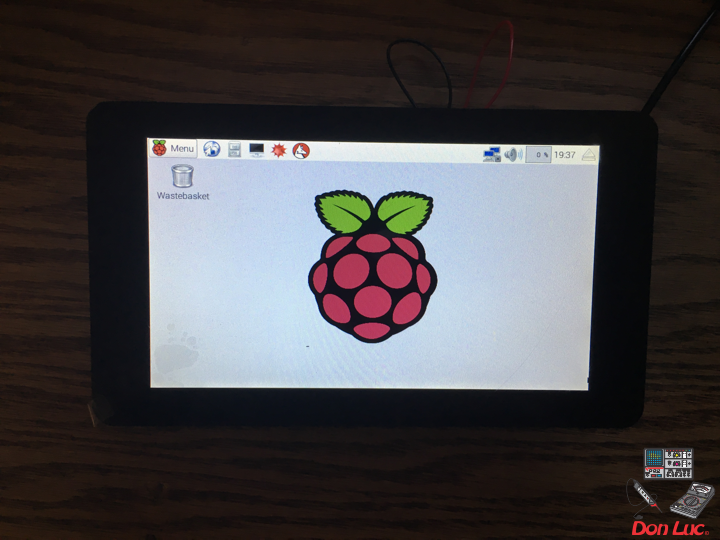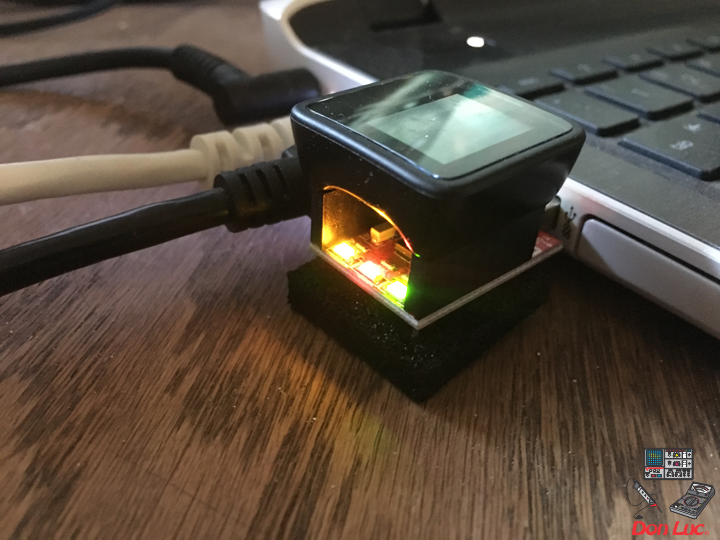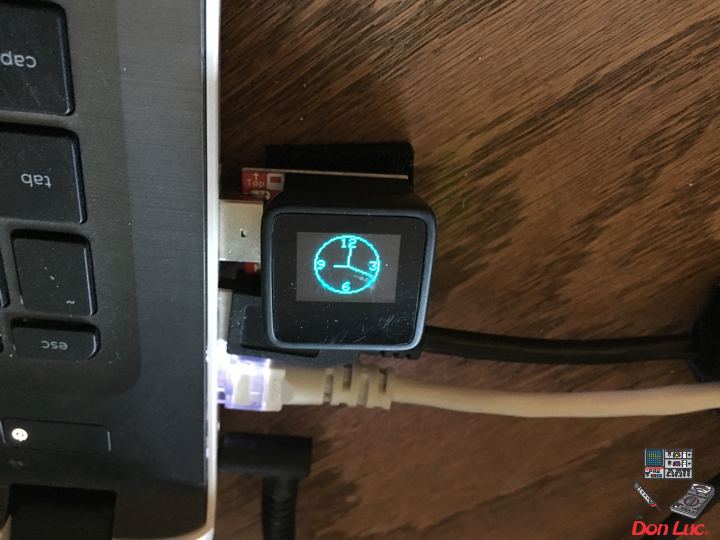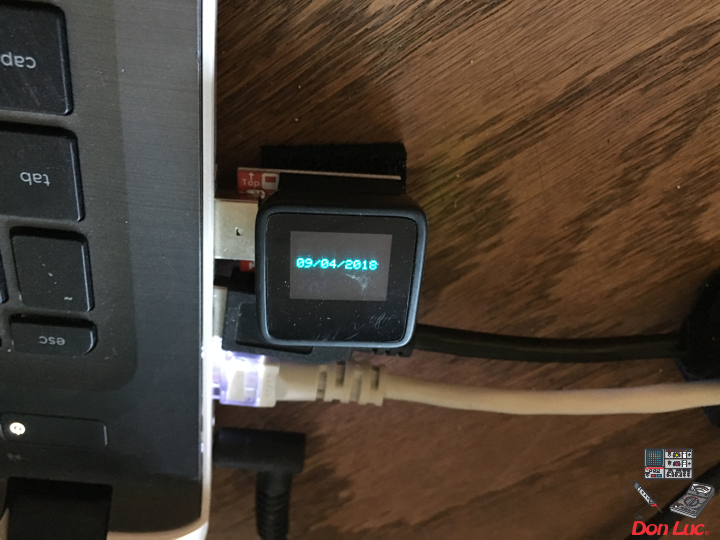Microphone
Don Luc – Aphasia
After extensive traveling and working all over the world, in the spring of 2003 Luc moved from Canada to Mexico with his Mexican wife and business partner Normita and they are lived near Mexico City during 9 years where run their worldwide business interests.
On December of 2012, Luc decided to move to California where he had some business to attend, unfortunately, on September 25th of 2013, Luc suffered a massive stroke that let him with an aphasia & apraxia condition; although Luc has this problem he has been working with various electronic projects since then.
Don Luc
Project #6: MicroView – Mk05
MicroView
Project #6 – Mk05
4 x LED
1 x MicroView
1 x MicroView – USB Programmer
1 X Resistor 620 Ohm
1 X Resistor 5 Ohm
1 X Resistor 250 Ohm
1 X Resistor 200 Ohm
1 X 3mm Low Current Red LED – WP710A10LSRD
1 x 3mm Low Current Yellow LED – WP710A10LYD
1 x 3mm Low Current Green LED – WP710A10LGD
1 x 3mm Low Current Red LED – WP710A10LID
9 x Jumper Wires 3″ M/M
1 x Half-Size Breadboard
08 pin – GND
14 pin – 6
13 pin – 5
12 pin – 3
11 pin – 2
DonLuc1804Mk09a.ino
// ***** Don Luc *****
// Software Version Information
// 5.01
// DonLuc1804Mk06 5.01
// MicroView
// 4 x LED
// include the library code:
#include <MicroView.h>
// 4 x LED
int ledPinR = 2; // select the pin for the LED Red - WP710A10LSRD
int ledPinY = 3; // select the pin for the LED Yellow - WP710A10LYD
int ledPinG = 5; // select the pin for the LED Green - WP710A10LGD
int ledPinR1 = 6; // select the pin for the LED Red - WP710A10LID
void loop() {
// 4 x LED
isLED();
uView.clear(PAGE);
}
getLED.ino
void isLED(){
digitalWrite(ledPinR, HIGH); // turn the ledPinR on
digitalWrite(ledPinY, HIGH); // turn the ledPinY on
digitalWrite(ledPinG, HIGH); // turn the ledPinG on
digitalWrite(ledPinR1, HIGH); // turn the ledPinR1 on
uView.setFontType(1); // set font type 1: Numbers and letters. 7 characters per line (3 lines)
uView.setCursor(0,20);
uView.print( " On" );
uView.display();
delay(5000);
uView.clear(PAGE);
digitalWrite(ledPinR, LOW); // turn the ledPinR off
digitalWrite(ledPinY, LOW); // turn the ledPinY off
digitalWrite(ledPinG, LOW); // turn the ledPinG off
digitalWrite(ledPinR1, LOW); // turn the ledPinR1 off
uView.setCursor(0,20);
uView.print( " Off" );
uView.display();
delay(5000);
uView.clear(PAGE);
digitalWrite(ledPinR, HIGH); // turn the ledPinR on
uView.setFontType(0); // set font type 0: Numbers and letters. 10 characters per line (6 lines)
uView.setCursor(0,20);
uView.print( "PinR=On" );
uView.display();
delay(3000);
uView.clear(PAGE);
digitalWrite(ledPinR, LOW); // turn the ledPinR off
digitalWrite(ledPinY, HIGH); // turn the ledPinY on
uView.setCursor(0,10);
uView.print( "PinR=Off" );
uView.display();
uView.setCursor(0,30);
uView.print( "PinY=On" );
uView.display();
delay(3000);
uView.clear(PAGE);
digitalWrite(ledPinY, LOW); // turn the ledPinY off
digitalWrite(ledPinG, HIGH); // turn the ledPinG on
uView.setCursor(0,10);
uView.print( "PinY=Off" );
uView.display();
uView.setCursor(0,30);
uView.print( "PinG=On" );
uView.display();
delay(3000);
uView.clear(PAGE);
digitalWrite(ledPinG, LOW); // turn the ledPinG off
digitalWrite(ledPinR1, HIGH); // turn the ledPinR1 on
uView.setCursor(0,10);
uView.print( "PinG=Off" );
uView.display();
uView.setCursor(0,30);
uView.print( "PinR1=On" );
uView.display();
delay(3000);
uView.clear(PAGE);
digitalWrite(ledPinR, LOW); // turn the ledPinR off
digitalWrite(ledPinY, LOW); // turn the ledPinY off
digitalWrite(ledPinG, LOW); // turn the ledPinG off
digitalWrite(ledPinR1, LOW); // turn the ledPinR1 off
uView.setFontType(1); // set font type 1: Numbers and letters. 7 characters per line (3 lines)
uView.setCursor(0,20);
uView.print( "Off" );
uView.display();
delay(3000);
uView.clear(PAGE);
}
setup.ino
void setup() {
uView.begin(); // begin of MicroView
uView.clear(ALL); // erase hardware memory inside the OLED controller
uView.display(); // display the content in the buffer memory, by default it is the MicroView logo
delay(1000);
uView.clear(PAGE); // erase the memory buffer, when next uView.display() is called, the OLED will be cleared.
uView.setFontType(1); // set font type 1: Numbers and letters. 7 characters per line (3 lines)
uView.setCursor(0,20);
uView.print("Don Luc");
uView.display();
delay(5000);
uView.clear(PAGE); // erase the memory buffer, when next uView.display() is called, the OLED will be cleared.
uView.setFontType(1); // set font type 1: Numbers and letters. 7 characters per line (3 lines)
uView.setCursor(0,20);
uView.print("4 x LED");
uView.display();
delay(5000);
uView.clear(PAGE);
// ledPinR, ledPinY, ledPinG, ledPinR1
pinMode(ledPinR, OUTPUT);
pinMode(ledPinY, OUTPUT);
pinMode(ledPinG, OUTPUT);
pinMode(ledPinR1, OUTPUT);
}
Don Luc
Raspberry Pi 7” Touchscreen Display
The 7” Touchscreen Monitor for Raspberry Pi gives users the ability to create all-in-one, integrated projects such as tablets, infotainment systems and embedded projects. The 800 x 480 display connects via an adapter board which handles power and signal conversion. Only two connections to the Pi are required; power from the Pi’s GPIO port and a ribbon cable that connects to the DSI port present on all Raspberry Pi’s. Touchscreen drivers with support for 10-finger touch and an on-screen keyboard will be integrated into the latest Raspbian OS for full functionality without the need for a physical keyboard or mouse.
Technical Specification:
* 7” Touchscreen Display
* Screen Dimensions: 194mm x 110mm x 20mm (including standoffs)
* Viewable screen size: 155mm x 86mm
* Screen Resolution 800 x 480 pixels
* 10 finger capacitive touch
* Connects to the Raspberry Pi board using a ribbon cable connected to the DSI port
* Adapter board is used to power the display and convert the parallel signals from the display to the serial (DSI) port on the Raspberry Pi
* Will require the latest version of Raspbian OS to operate correctly
Features and Benefits:
* Turn your Raspberry Pi into a touch screen tablet, infotainment system, or standalone device.
* Truly Interactive – the latest software drivers will support a virtual ‘on screen’ keyboard, so there is no need to plug in a keyboard and mouse.
* Make your own ‘Internet of Things’ (IoT) devices including a visual display. Simply connect your Raspberry Pi, develop a Python script to interact with the display, and you’re ready to create your own home automation devices with touch screen capability.
* A range of educational software and programs available on the Raspberry Pi will be touch enabled, making learning and programming easier on the Raspberry Pi.
Kit Contents:
* 7” Touchscreen Display
* Adapter Board
* DSI Ribbon cable
* 4 x stand-offs and screws (used to mount the adapter board and Raspberry Pi board to the back of the display
* 4 x jumper wires (used to connect the power from the Adapter Board and the GPIO pins on the Pi so the 2Amp power is shared across both units)
Don Luc
Project #7: RGB LCD Shield – Mk01
RGB LCD Shield
Project #7 – Mk01
ChronoDot
1 x RGB LCD Shield 16×2 Character Display
1 x Arduino Uno – R3
1 x ProtoScrewShield
1 x ChronoDot
4 x Jumper Wires 3″ M/M
1 x Half-Size Breadboard
A5
A4
GND
3.3V
DonLuc1804Mk07a.ino
// ***** Don Luc *****
// Software Version Information
// 1.03
// DonLuc1804Mk07 1.03
// RGB LCD Shield
// ChronoDot
// include the library code:
#include <Wire.h>
#include <Adafruit_MCP23017.h>
#include <Adafruit_RGBLCDShield.h>
#include <RTClib.h>
#include <RTC_DS3231.h>
RTC_DS3231 RTC;
#define SQW_FREQ DS3231_SQW_FREQ_1024 //0b00001000 1024Hz
Adafruit_RGBLCDShield RGBLCDShield = Adafruit_RGBLCDShield();
#define GREEN 0x2
// ChronoDot
char datastr[100];
void loop() {
RGBLCDShield.clear();
timeChrono();
delay(2000);
}
ChronoDot.ino
void setupChrono() {
RTC.begin();
DateTime now = RTC.now();
DateTime compiled = DateTime(__DATE__, __TIME__);
RTC.getControlRegisterData( datastr[0] );
}
void timeChrono() {
DateTime now = RTC.now();
DateTime isNow (now.unixtime() + 6677 * 86400L + 42500);
// set the cursor to column 0, line 0
RGBLCDShield.setCursor(0,0);
RGBLCDShield.print(isNow.year(), DEC);
RGBLCDShield.print('/');
RGBLCDShield.print(isNow.month(), DEC);
RGBLCDShield.print('/');
RGBLCDShield.print(isNow.day(), DEC);
RGBLCDShield.print(' ');
RGBLCDShield.print(' ');
// set the cursor to column 0, line 1
RGBLCDShield.setCursor(0, 1);
RGBLCDShield.print(isNow.hour(), DEC);
RGBLCDShield.print(':');
RGBLCDShield.print(isNow.minute(), DEC);
RGBLCDShield.print(':');
RGBLCDShield.print(isNow.second(), DEC);
RGBLCDShield.print(' ');
RGBLCDShield.print(' ');
}
setup.ino
void setup() {
// set up the LCD's number of columns and rows:
RGBLCDShield.begin(16, 2);
RGBLCDShield.print("Don Luc");
RGBLCDShield.setBacklight(GREEN);
// set the cursor to column 0, line 1
RGBLCDShield.setCursor(0, 1);
// print the number of seconds since reset:
RGBLCDShield.print("ChronoDot");
delay(5000);
// ChronoDot
setupChrono();
delay(1500); //wait for the sensor to be ready
}
Don Luc
Project #6: MicroView – Mk04
MicroView
Project #6 – Mk04
Trimpot – LED
1 x MicroView
1 x MicroView – USB Programmer
1 X Trimpot 10K with Knob
1 X Resistor 2.55k Ohm
1 X 3MM Low Current Red LED
6 x Jumper Wires 3″ M/M
1 x Half-Size Breadboard
05 pin – A2
08 pin – GND
11 pin – 2
15 pin – +5V
DonLuc1804Mk06d.ino
// ***** Don Luc *****
// Software Version Information
// 3.01
// DonLuc1804Mk06 4.04
// MicroView
// Trimpot - LED
// include the library code:
#include <MicroView.h>
// Potentiometer
int potPin = A2; // select the input pin for the potentiometer
int ledPin = 2; // select the pin for the LED
int potPot = 0;
String cap = "";
void loop() {
// Potentiometer
isCap();
delay(500);
uView.clear(PAGE);
}
getPot.ino
void isCap(){
potPot = analogRead(potPin); // read the value from the sensor
cap = "Pot: ";
cap.concat(potPot);
uView.setFontType(0);
uView.setCursor(0,20);
uView.print( cap );
uView.display();
}
setup.ino
void setup() {
uView.begin(); // begin of MicroView
uView.clear(ALL); // erase hardware memory inside the OLED controller
uView.display(); // display the content in the buffer memory, by default it is the MicroView logo
delay(1000);
uView.clear(PAGE); // erase the memory buffer, when next uView.display() is called, the OLED will be cleared.
uView.setFontType(1);
uView.setCursor(0,20);
uView.print("Don Luc");
uView.display();
delay(5000);
uView.clear(PAGE); // erase the memory buffer, when next uView.display() is called, the OLED will be cleared.
uView.setFontType(0);
uView.setCursor(0,20);
uView.print("TrimpotLED");
uView.display();
delay(5000);
uView.clear(PAGE);
// ledPin
pinMode(ledPin, OUTPUT);
digitalWrite(ledPin, HIGH); // turn the ledPin on
}
Don Luc
Project #6: MicroView – Mk03
MicroView
Project #6 – Mk03
1 x MicroView
1 x DS18S20
1 x Resistor 1.65k Ohm
3 x Jumper Wires 3″ M/M
08 pin – GND
11 pim – 2
15 pin – +5V
DonLuc1804Mk05b.ino
// ***** Don Luc *****
// Software Version Information
// 3.01
// DonLuc1804Mk05 3.01
// MicroView
// OneWire
// DS18S20
#include <MicroView.h>
#include <OneWire.h>
// Temperature chip i/o
int DS18S20_Pin = 2; //DS18S20 Signal pin on digital 2
OneWire ds(DS18S20_Pin); // on digital pin 2
float temperature = 0;
String tempZ = "";
void loop() {
// Temperature chip i/o
temperatu();
isTe();
uView.setFontType(1);
uView.setCursor(0,20);
uView.print("Don Luc");
uView.display();
delay(1000);
uView.clear(PAGE);
}
getTemperature.ino
float getTemp() {
//returns the temperature from one DS18S20 in DEG Celsius
byte data[12];
byte addr[8];
if ( !ds.search(addr)) {
//no more sensors on chain, reset search
ds.reset_search();
return -1001;
}
if ( OneWire::crc8( addr, 7) != addr[7]) {
return -1002;
}
if ( addr[0] != 0x10 && addr[0] != 0x28) {
return -1003;
}
ds.reset();
ds.select(addr);
ds.write(0x44,1); // start conversion, with parasite power on at the end
byte present = ds.reset();
ds.select(addr);
ds.write(0xBE); // Read Scratchpad
for (int i = 0; i < 9; i++) { // we need 9 bytes
data[i] = ds.read();
}
ds.reset_search();
byte MSB = data[1];
byte LSB = data[0];
float tempRead = ((MSB << 8) | LSB); //using two's compliment
float TemperatureSum = tempRead / 16;
return TemperatureSum;
}
void temperatu(){
temperature = getTemp();
}
void isTe() {
tempZ = "";
uView.setFontType(1);
uView.setCursor(0,10);
uView.print("Celsius");
uView.setCursor(0,30);
tempZ.concat(temperature);
tempZ.concat("C");
uView.print( tempZ );
uView.display();
delay(5000);
uView.clear(PAGE);
}
setup.ino
void setup() {
uView.begin(); // begin of MicroView
uView.clear(ALL); // erase hardware memory inside the OLED controller
uView.display(); // display the content in the buffer memory, by default it is the MicroView logo
delay(1000);
uView.clear(PAGE); // erase the memory buffer, when next uView.display() is called, the OLED will be cleared.
uView.setFontType(1);
uView.setCursor(0,20);
uView.print("Don Luc");
uView.display();
delay(5000);
uView.clear(PAGE); // erase the memory buffer, when next uView.display() is called, the OLED will be cleared.
uView.setFontType(1);
uView.setCursor(0,20);
uView.print("OneWire");
uView.display();
delay(5000);
uView.clear(PAGE);
uView.setFontType(1);
uView.setCursor(0,20);
uView.print("DS18S20");
uView.display();
delay(5000);
uView.clear(PAGE);
}
Don Luc
Project #6: MicroView – Mk02
DonLuc1804Mk04a.ino
// ***** Don Luc *****
// Software Version Information
// 2.01
// DonLuc1804Mk04 2.01
// MicroView
#include <MicroView.h>
#include <Time.h>
#include <TimeLib.h>
// This is the radius of the clock:
#define CLOCK_SIZE 23
// Use these defines to set the clock's begin time
#define HOUR 9
#define MINUTE 00
#define SECOND 00
#define DAY 9
#define MONTH 4
#define YEAR 2018
// LCD W/H
const uint8_t maxW = uView.getLCDWidth();
const uint8_t midW = maxW/2;
const uint8_t maxH = uView.getLCDHeight();
const uint8_t midH = maxH/2;
// Clock
long zzz = 0;
static boolean firstDraw = false;
static unsigned long mSec = millis() + 1000;
static float degresshour, degressmin, degresssec, hourx, houry, minx, miny, secx, secy;
void loop() {
drawFace();
zzz = 0;
while(zzz < 5000)
{
drawTime();
zzz++;
}
uView.clear(PAGE);
firstDraw = false;
uView.setFontType(0);
uView.setCursor(0,20);
uView.print("09/04/2018");
uView.display();
delay(5000);
uView.clear(PAGE);
}
drawFace.ino
void drawFace()
{
// Draw the clock face. That includes the circle outline and
// the 12, 3, 6, and 9 text.
uView.setFontType(0); // set font type 0 (Smallest)
uint8_t fontW = uView.getFontWidth();
uint8_t fontH = uView.getFontHeight();
//uView.setCursor(27, 0); // points cursor to x=27 y=0
uView.setCursor(midW-fontW-1, midH-CLOCK_SIZE+1);
uView.print(12); // Print the "12"
uView.setCursor(midW-(fontW/2)-1, midH+CLOCK_SIZE-fontH-1);
uView.print(6); // Print the "6"
uView.setCursor(midW-CLOCK_SIZE+1, midH-fontH/2);
uView.print(9); // Print the "9"
uView.setCursor(midW+CLOCK_SIZE-fontW-2, midH-fontH/2);
uView.print(3); // Print the "3"
uView.circle(midW-1, midH-1, CLOCK_SIZE);
//Draw the clock
uView.display();
}
drawTime.ino
void drawTime()
{
// If mSec
if (mSec != (unsigned long)second())
{
// First time draw requires extra line to set up XOR's:
if (firstDraw)
{
uView.line(midW, midH, 32 + hourx, 24 + houry, WHITE, XOR);
uView.line(midW, midH, 32 + minx, 24 + miny, WHITE, XOR);
uView.line(midW, midH, 32 + secx, 24 + secy, WHITE, XOR);
}
// Calculate hour hand degrees:
degresshour = (((hour() * 360) / 12) + 270) * (PI / 180);
// Calculate minute hand degrees:
degressmin = (((minute() * 360) / 60) + 270) * (PI / 180);
// Calculate second hand degrees:
degresssec = (((second() * 360) / 60) + 270) * (PI / 180);
// Calculate x,y coordinates of hour hand:
hourx = cos(degresshour) * (CLOCK_SIZE / 2.5);
houry = sin(degresshour) * (CLOCK_SIZE / 2.5);
// Calculate x,y coordinates of minute hand:
minx = cos(degressmin) * (CLOCK_SIZE / 1.4);
miny = sin(degressmin) * (CLOCK_SIZE / 1.4);
// Calculate x,y coordinates of second hand:
secx = cos(degresssec) * (CLOCK_SIZE / 1.1);
secy = sin(degresssec) * (CLOCK_SIZE / 1.1);
// Draw hands with the line function:
uView.line(midW, midH, midW+hourx, midH+houry, WHITE, XOR);
uView.line(midW, midH, midW+minx, midH+miny, WHITE, XOR);
uView.line(midW, midH, midW+secx, midH+secy, WHITE, XOR);
// Set firstDraw flag to true, so we don't do it again.
firstDraw = true;
// Actually draw the hands with the display() function.
uView.display();
}
}
setup.ino
void setup() {
// Set the time in the time library:
setTime(HOUR, MINUTE, SECOND, DAY, MONTH, YEAR);
uView.begin(); // begin of MicroView
uView.clear(ALL); // erase hardware memory inside the OLED controller
uView.display(); // display the content in the buffer memory, by default it is the MicroView logo
delay(1000);
uView.clear(PAGE); // erase the memory buffer, when next uView.display() is called, the OLED will be cleared.
uView.setFontType(1);
uView.setCursor(0,20);
uView.print("Don Luc");
uView.display();
delay(5000);
uView.clear(PAGE);
uView.display(); // display the content in the buffer
// Draw clock face (circle outline & text):
drawFace();
}
Don Luc
Project #6: MicroView – Mk01
DonLuc1804Mk03b.ino
// ***** Don Luc *****
// Software Version Information
// 1.01
// DonLuc1804Mk03 1.01
// MicroView
#include <MicroView.h>
void loop() {
uView.setFontType(0);
uView.setCursor(0,20);
uView.print(" Don Luc ");
uView.display();
delay(5000);
uView.clear(PAGE);
uView.setFontType(1);
uView.setCursor(0,20);
uView.print("Don Luc");
uView.display();
delay(5000);
uView.clear(PAGE);
}
setup.ino
void setup() {
uView.begin(); // begin of MicroView
uView.clear(ALL); // erase hardware memory inside the OLED controller
uView.display(); // display the content in the buffer memory, by default it is the MicroView logo
delay(1000);
uView.clear(PAGE); // erase the memory buffer, when next uView.display() is called, the OLED will be cleared.
}
MicroView
Project #6 – Mk01
Don Luc
Project #5: Lamps – Mk01
DonLuc1804Mk02.ino
// ***** Don Luc *****
// Software Version Information
// 1.01
// DonLuc1804Mk02 1.01
// Lamps
#include <Adafruit_NeoPixel.h>
// Which pin on the Arduino is connected to the NeoPixels
// Pin connected => 6
#define PIN 6
// How many NeoPixels are attached to the Arduino
// NUMPIXELS => 4
#define NUMPIXELS 4
Adafruit_NeoPixel pixels = Adafruit_NeoPixel(NUMPIXELS, PIN, NEO_GRB + NEO_KHZ800);
// Panel Mount 1K potentiometer Bright
// Bright => A0
const int sensorBright = A0;
int sBright = 0;
int brightVal = 0; // the sensor value
int brightMin = 0; // minimum sensor value
int brightMax = 0; // maximum sensor value
// Panel Mount 1K potentiometer
// Delay => A1
const int sensorDelay = A1;
long delayVal = 0;
// Rotary Switch - 10 Position
// Number => A2 (0 => 9)
const int sensorNumber = A2;
// Panel Mount 1K potentiometer
// Red - Led
const int sensorRed = 9;
int red = 0;
int redMin = 0;
int redMax = 0;
// Panel Mount 1K potentiometer
// Green - Led
const int sensorGreen = 8;
int green = 0;
int greenMin = 0;
int greenMax = 0;
// Panel Mount 1K potentiometer
// Blue - Led
const int sensorBlue = 7;
int blue = 0;
int blueMin = 0;
int blueMax = 0;
// variables:
//int x = 0;
int y = 0;
int z = 0;
void loop() {
number();
}
bright.ino
void bright(){
switch (sBright) {
case 1:
brightVal = 255;
break;
default:
// read the sensor:
brightVal = analogRead(sensorBright);
// apply the calibration to the sensor reading
brightVal = map(brightVal, brightMin, brightMax, 0, 255);
// in case the sensor value is outside the range seen during calibration
brightVal = constrain(brightVal, 0, 255);
break;
}
}
iled.ino
void iled() {
// red
red = analogRead(sensorRed);
// apply the calibration to the sensor reading red
red = map(red, redMin, redMax, 0, 255);
// in case the sensor value is outside the range seen during calibration
red = constrain(red, 0, 255);
// green
green = analogRead(sensorGreen);
// apply the calibration to the sensor reading red
green = map(green, greenMin, greenMax, 0, 255);
// in case the sensor value is outside the range seen during calibration
green = constrain(green, 0, 255);
// blue
blue = analogRead(sensorBlue);
// apply the calibration to the sensor reading red
blue = map(blue, blueMin, blueMax, 0, 255);
// in case the sensor value is outside the range seen during calibration
blue = constrain(blue, 0, 255);
}
neopix.ino
void neopix() {
for(int i=0; i<NUMPIXELS; i++){
// bright
bright();
pixels.setBrightness( brightVal );
// pixels.Color takes RGB values, from 0,0,0 up to 255,255,255
pixels.setPixelColor(i, pixels.Color(red,green,blue));
// show
pixels.show(); // This sends the updated pixel color to the hardware.
// delay
delay(50); // Delay for a period of time (in milliseconds).
}
}
neopixt.ino
void neopixt() {
for(int i=4; i<NUMPIXELS; i--){
// bright
bright();
pixels.setBrightness( brightVal );
// pixels.Color takes RGB values, from 0,0,0 up to 255,255,255
pixels.setPixelColor(i, pixels.Color(red,green,blue));
// show
pixels.show(); // This sends the updated pixel color to the hardware.
// delay
delay(50); // Delay for a period of time (in milliseconds).
}
}
number.ino
void number(){
z = analogRead(sensorNumber);
y = (z / 127);
sBright = 20000;
// range value:
switch (y) {
case 0:
// Led
iled();
// neopix
neopix();
// delay
delayVal = (0);
break;
case 1:
// Led
iled();
// neopix
neopix();
// delay
sdelay();
break;
case 2:
// Led
iled();
// neopixt
neopixt();
// delay
sdelay();
break;
case 3:
// White
red = 255;
green = 255;
blue = 255;
// neopix
neopix();
// delay
delayVal = (0);
break;
case 4:
// Green
red = 0;
green = 255;
blue = 0;
// neopix
neopix();
// delay
delayVal = (0);
break;
case 5:
// Red
red = 255;
green = 0;
blue = 0;
// neopix
neopix();
// delay
delayVal = (0);
break;
case 6:
// White
red = 255;
green = 255;
blue = 255;
// neopix
neopix();
// delay
sdelay();
break;
case 7:
// Green
red = 0;
green = 255;
blue = 0;
// neopix
neopix();
// delay
sdelay();
break;
case 8:
// Red
red = 255;
green = 0;
blue = 0;
// neopix
neopix();
// delay
sdelay();
break;
case 9:
break;
}
}
sdelay.ino
void sdelay() {
delayVal = analogRead(sensorDelay);
delayVal = (250 * delayVal);
}
setup.ino
void setup() {
pixels.begin(); // This initializes the NeoPixel library.
}
Don Luc