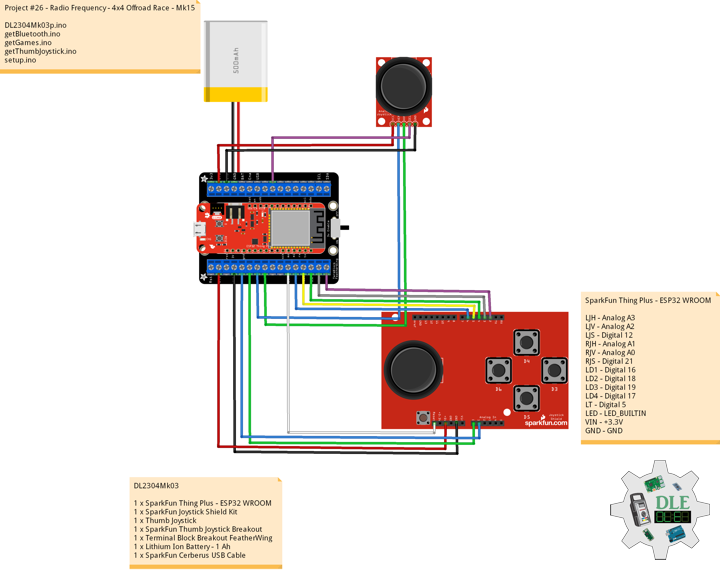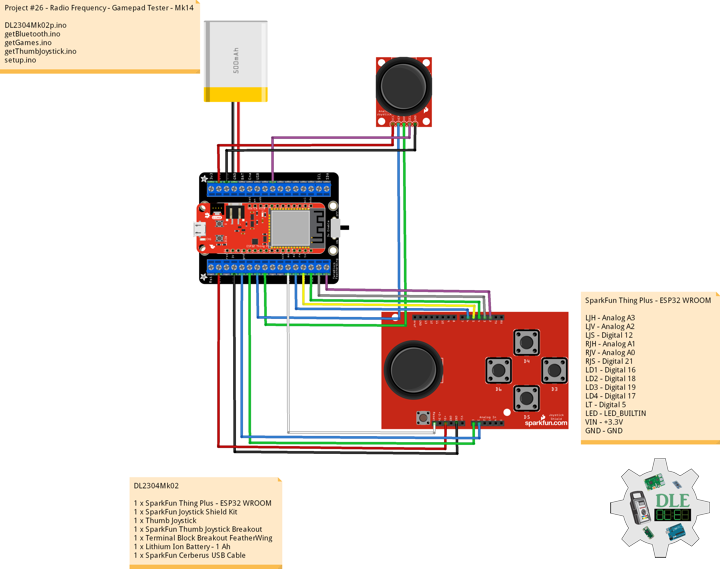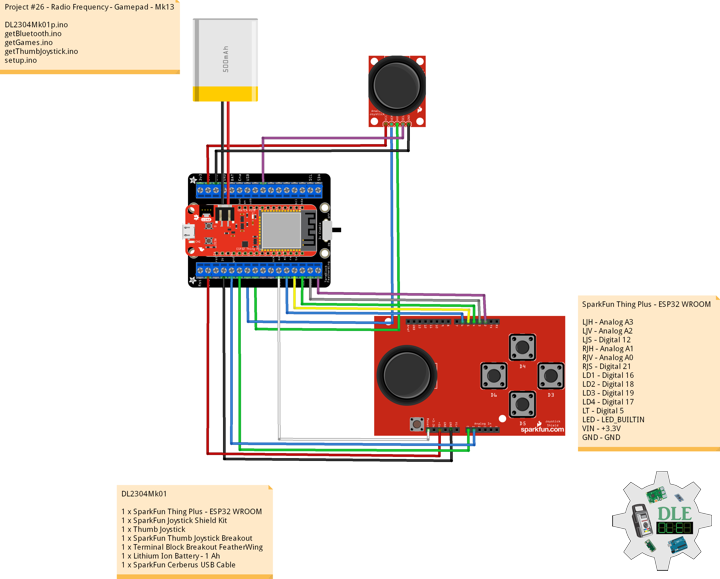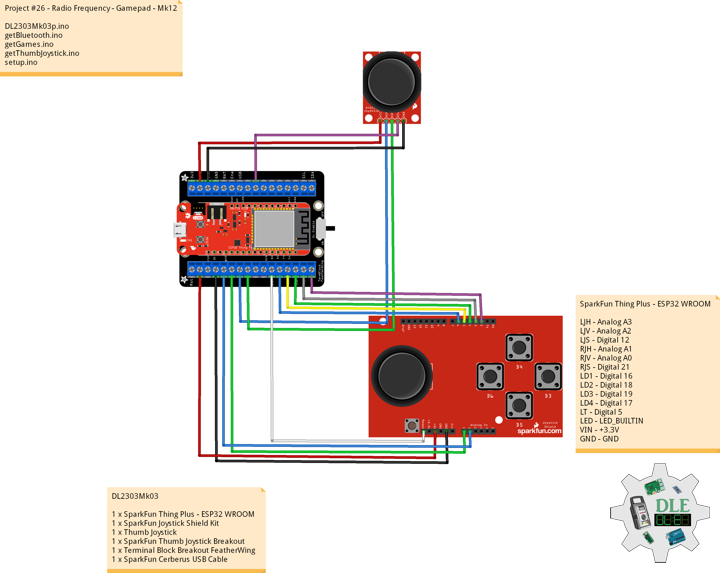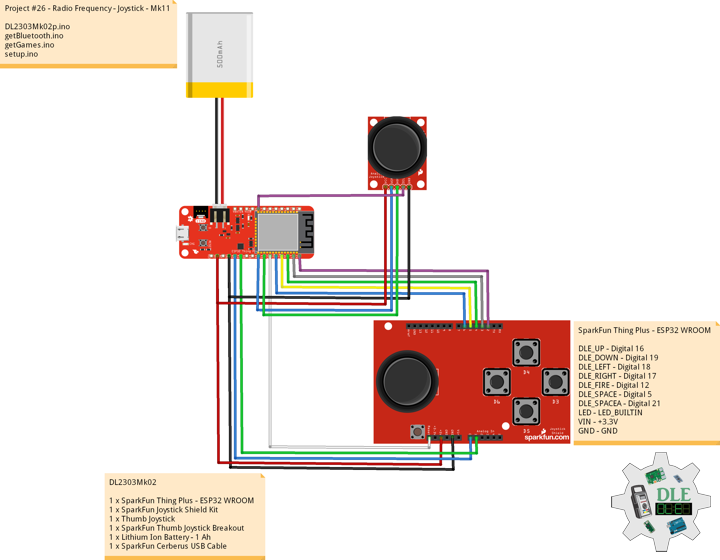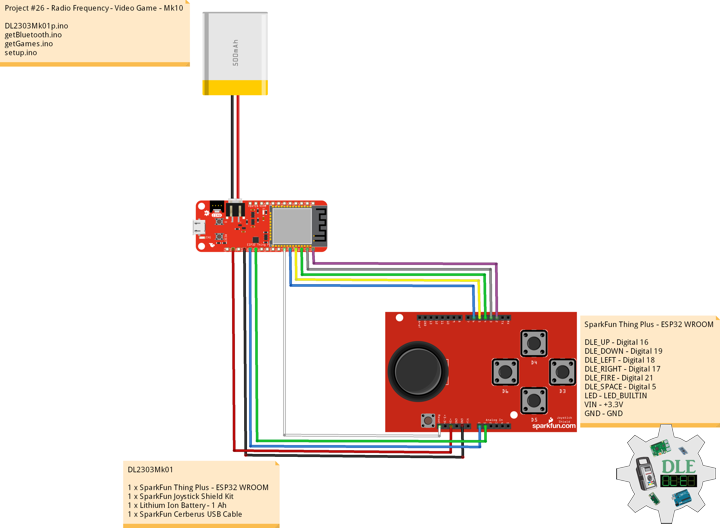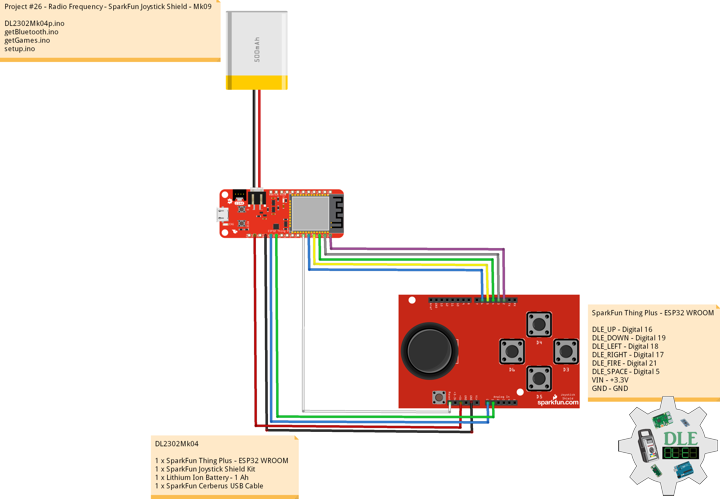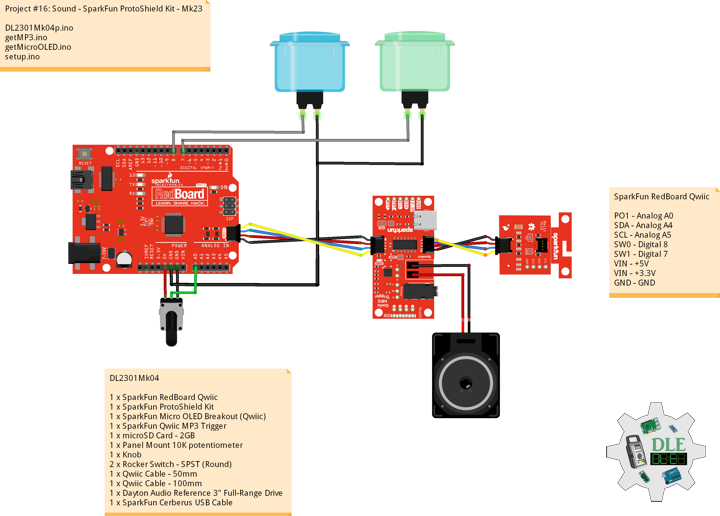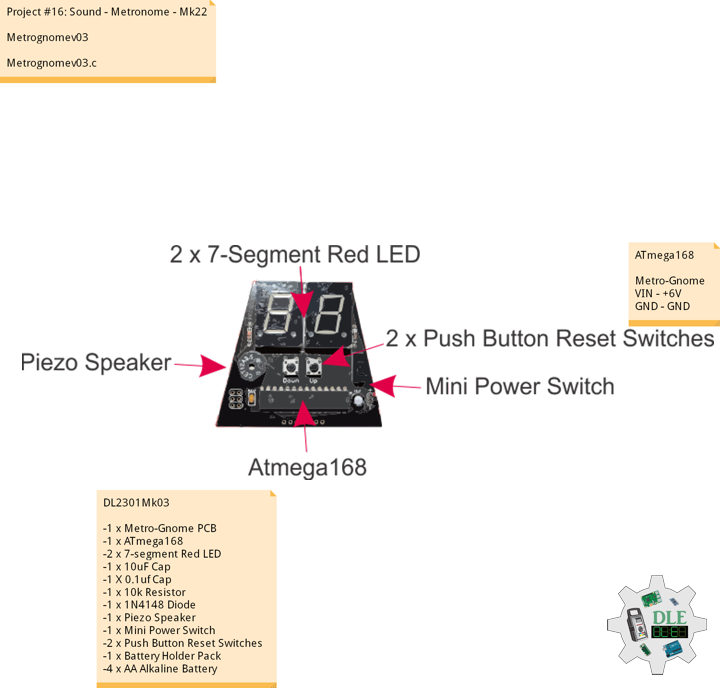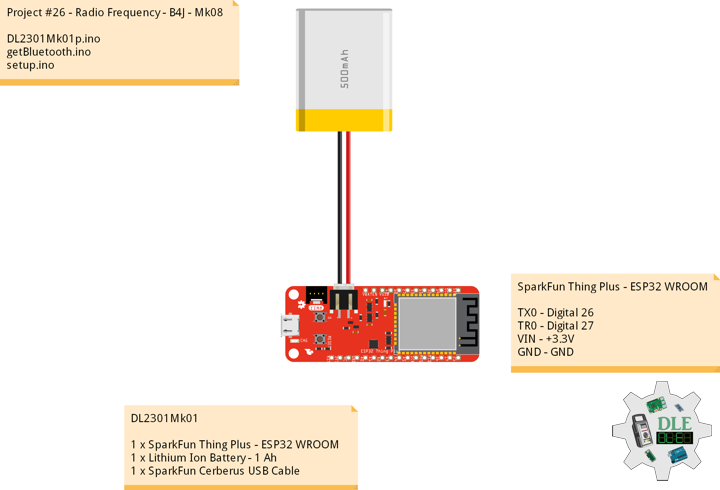Electronics
Project #26 – Radio Frequency – 4×4 Offroad Race – Mk15
——
#DonLucElectronics #DonLuc #RadioFrequency #Bluetooth #Games #Gamepad #ESP32 #Arduino #Project #Fritzing #Programming #Electronics #Microcontrollers #Consultant
——
——
——
——
4×4 Offroad Race
3D off-road racing game. Powerful off-road vehicles, trails and routes running on dirt roads, extreme weather conditions and violent opponents, all that we call 4×4 Offroad Race. You will be able to experience the most powerful four-wheel drive vehicles. You have to overcome terrible roads, do jumps over bumps and potholes and knock opponents off the track to win all the races.
DL2304Mk03
1 x SparkFun Thing Plus – ESP32 WROOM
1 x SparkFun Joystick Shield Kit
1 x Thumb Joystick
1 x SparkFun Thumb Joystick Breakout
1 x Terminal Block Breakout FeatherWing
1 x Lithium Ion Battery – 1 Ah
1 x SparkFun Cerberus USB Cable
SparkFun Thing Plus – ESP32 WROOM
LJH – Analog A3
LJV – Analog A2
LJS – Digital 12
RJH – Analog A1
RJV – Analog A0
RJS – Digital 21
LD1 – Digital 16
LD2 – Digital 18
LD3 – Digital 19
LD4 – Digital 17
LT – Digital 5
LED – LED_BUILTIN
VIN – +3.3V
GND – GND
——
DL2304Mk03p.ino
/* ***** Don Luc Electronics © *****
Software Version Information
Project #26 - Radio Frequency - 4x4 Offroad Race - Mk15
26-15
DL2304Mk03p.ino
1 x SparkFun Thing Plus - ESP32 WROOM
1 x SparkFun Joystick Shield Kit
1 x Thumb Joystick
1 x SparkFun Thumb Joystick Breakout
1 x Terminal Block Breakout FeatherWing
1 x Lithium Ion Battery - 1 Ah
1 x SparkFun Cerberus USB Cable
*/
// Include the Library Code
// Arduino
#include <Arduino.h>
// ESP32 BLE Gamepad
#include <BleGamepad.h>
// ESP32 BLE Gamepad
BleGamepad bleGamepad;
// Left Joystick
#define LJH A3
#define LJV A2
#define LJS 12
// Right Joystick
#define RJH A0
#define RJV A1
#define RJS 21
// D-pad
#define LD1 19
#define LD2 17
#define LD3 18
#define LD4 16
// LT
#define LT 5
// Previous Button State
int previousButton1State = HIGH;
int previousButton2State = HIGH;
int previousButton3State = HIGH;
int previousButton4State = HIGH;
int previousButton5State = HIGH;
int previousButton6State = HIGH;
int previousButton7State = HIGH;
// Number of pot samples to take (to smooth the values)
const int numberOfPotSamples = 5;
// Delay in milliseconds between pot samples
const int delayBetweenSamples = 2;
// Additional delay in milliseconds between HID reports
const int delayBetweenHIDReports = 5;
// Delay in milliseconds between button press
const int debounceDelay = 10;
// Software Version Information
String sver = "26-15";
void loop() {
// Bluetooth Serial (ESP32SPP)
isBluetooth();
}
getBluetooth.ino
// Bluetooth
// isBluetooth
void isBluetooth() {
// ESP32 BLE Gamepad
if(bleGamepad.isConnected())
{
// Button
isButton();
// Joystick
isThumbJoystick();
}
}
getGames.ino
// Games
// Set Inputs
void setInputs() {
// Make the button line an input
pinMode(LJS, INPUT_PULLUP);
pinMode(RJS, INPUT_PULLUP);
pinMode(LD1, INPUT_PULLUP);
pinMode(LD2, INPUT_PULLUP);
pinMode(LD3, INPUT_PULLUP);
pinMode(LD4, INPUT_PULLUP);
pinMode(LT, INPUT_PULLUP);
// Initialize digital pin LED_BUILTIN as an output.
pinMode(LED_BUILTIN, OUTPUT);
// Turn the LED on HIGH
digitalWrite(LED_BUILTIN, HIGH);
}
// Button
void isButton(){
// Button1 State LD1
int currentButton1State = digitalRead(LD1);
if (currentButton1State != previousButton1State)
{
if (currentButton1State == LOW)
{
bleGamepad.press(BUTTON_1);
}
else
{
bleGamepad.release(BUTTON_1);
}
}
previousButton1State = currentButton1State;
// Button2 State LD2
int currentButton2State = digitalRead(LD2);
if (currentButton2State != previousButton2State)
{
if (currentButton2State == LOW)
{
bleGamepad.press(BUTTON_2);
}
else
{
bleGamepad.release(BUTTON_2);
}
}
previousButton2State = currentButton2State;
// Button3 State LD3
int currentButton3State = digitalRead(LD3);
if (currentButton3State != previousButton3State)
{
if (currentButton3State == LOW)
{
bleGamepad.press(BUTTON_3);
}
else
{
bleGamepad.release(BUTTON_3);
}
}
previousButton3State = currentButton3State;
// Button4 State LD4
int currentButton4State = digitalRead(LD4);
if (currentButton4State != previousButton4State)
{
if (currentButton4State == LOW)
{
bleGamepad.press(BUTTON_4);
}
else
{
bleGamepad.release(BUTTON_4);
}
}
previousButton4State = currentButton4State;
// Button5 State LJS
int currentButton5State = digitalRead(LJS);
if (currentButton5State != previousButton5State)
{
if (currentButton5State == LOW)
{
bleGamepad.press(BUTTON_5);
}
else
{
bleGamepad.release(BUTTON_5);
}
}
previousButton5State = currentButton5State;
// Button6 State RJS
int currentButton6State = digitalRead(RJS);
if (currentButton6State != previousButton6State)
{
if (currentButton6State == LOW)
{
bleGamepad.press(BUTTON_6);
}
else
{
bleGamepad.release(BUTTON_6);
}
}
previousButton6State = currentButton6State;
// Button7 State LT
int currentButton7State = digitalRead(LT);
if (currentButton7State != previousButton7State)
{
if (currentButton7State == LOW)
{
bleGamepad.press(BUTTON_7);
}
else
{
bleGamepad.release(BUTTON_7);
}
}
previousButton7State = currentButton7State;
}
getThumbJoystick.ino
// Thumb Joystick
void isThumbJoystick() {
// Joystick LJH
// Joystick Pot Values LJH
int potValues[numberOfPotSamples];
for (int i = 0 ; i < numberOfPotSamples ; i++) {
potValues[i] = analogRead(LJH);
delay(delayBetweenSamples);
}
int potValue = 0;
for (int i = 0 ; i < numberOfPotSamples ; i++) {
potValue += potValues[i];
}
// Value / Pot Samples
potValue = potValue / numberOfPotSamples;
// Adjusted Value
int adjustedValue = map(potValue, 0, 4095, 32737, 0);
// Joystick LJV
// Joystick Pot Values LJV
int potValues2[numberOfPotSamples];
for (int i = 0 ; i < numberOfPotSamples ; i++) {
potValues2[i] = analogRead(LJV);
delay(delayBetweenSamples);
}
int potValue2 = 0;
for (int i = 0 ; i < numberOfPotSamples ; i++) {
potValue2 += potValues2[i];
}
// Value2 / Pot Samples
potValue2 = potValue2 / numberOfPotSamples;
// Adjusted Value2
int adjustedValue2 = map(potValue2, 0, 4095, 32737, 0);
// Joystick RJH
// Joystick Pot Values RJH
int potValues3[numberOfPotSamples];
for (int i = 0 ; i < numberOfPotSamples ; i++) {
potValues3[i] = analogRead(RJH);
delay(delayBetweenSamples);
}
int potValue3 = 0;
for (int i = 0 ; i < numberOfPotSamples ; i++) {
potValue3 += potValues3[i];
}
// Value3 / Pot Samples
potValue3 = potValue3 / numberOfPotSamples;
// Adjusted Value3
int adjustedValue3 = map(potValue3, 0, 4095, 32737, 0);
// Joystick RJV
// Joystick Pot Values RJV
int potValues4[numberOfPotSamples];
for (int i = 0 ; i < numberOfPotSamples ; i++) {
potValues4[i] = analogRead(RJV);
delay(delayBetweenSamples);
}
int potValue4 = 0;
for (int i = 0 ; i < numberOfPotSamples ; i++) {
potValue4 += potValues4[i];
}
// Value4 / Pot Samples
potValue4 = potValue4 / numberOfPotSamples;
// Adjusted Value4
int adjustedValue4 = map(potValue4, 0, 4095, 0, 32737);
//bleGamepad.setAxes(adjustedValue, adjustedValue2, 0, 0, adjustedValue3, adjustedValue4, DPAD_CENTERED);
bleGamepad.setAxes(adjustedValue, adjustedValue2, adjustedValue4, 0, adjustedValue3, 0, DPAD_CENTERED);
delay(delayBetweenHIDReports);
// D-pad
// LD1
if (digitalRead(LD1) == LOW){
bleGamepad.setAxes(adjustedValue, adjustedValue2, adjustedValue4, 0, adjustedValue3, 0, DPAD_UP);
}
// LD2
if (digitalRead(LD2) == LOW){
bleGamepad.setAxes(adjustedValue, adjustedValue2, adjustedValue4, 0, adjustedValue3, 0, DPAD_LEFT);
}
// LD3
if (digitalRead(LD3) == LOW){
bleGamepad.setAxes(adjustedValue, adjustedValue2, adjustedValue4, 0, adjustedValue3, 0, DPAD_DOWN);
}
// LD4
if (digitalRead(LD4) == LOW){
bleGamepad.setAxes(adjustedValue, adjustedValue2, adjustedValue4, 0, adjustedValue3, 0, DPAD_RIGHT);
}
}
setup.ino
// Setup
void setup()
{
// Set Inputs
setInputs();
// ESP32 BLE Gamepad
bleGamepad.begin();
}
——
People can contact us: https://www.donluc.com/?page_id=1927
Technology Experience
- Programming Language
- Single-Board Microcontrollers (PIC, Arduino, Raspberry Pi,Espressif, etc…)
- IoT
- Wireless (Radio Frequency, Bluetooth, WiFi, Etc…)
- Robotics
- Camera and Video Capture Receiver Stationary, Wheel/Tank and Underwater Vehicle
- Unmanned Vehicles Terrestrial and Marine
- Machine Learning
- RTOS
- Research & Development (R & D)
Instructor, E-Mentor, STEAM, and Arts-Based Training
- Programming Language
- IoT
- PIC Microcontrollers
- Arduino
- Raspberry Pi
- Espressif
- Robotics
Follow Us
Luc Paquin – Curriculum Vitae – 2023
https://www.donluc.com/luc/
Web: https://www.donluc.com/
Facebook: https://www.facebook.com/neosteam.labs.9/
YouTube: https://www.youtube.com/@thesass2063
Twitter: https://twitter.com/labs_steam
Pinterest: https://www.pinterest.com/NeoSteamLabs/
Instagram: https://www.instagram.com/neosteamlabs/
Don Luc
Project #26 – Radio Frequency – Gamepad Tester – Mk14
——
#DonLucElectronics #DonLuc #RadioFrequency #Bluetooth #JoystickTest #Gamepad #ESP32 #Arduino #Project #Fritzing #Programming #Electronics #Microcontrollers #Consultant
——
——
——
——
Controller & Gamepad Tester
You can begin testing your controller or gamepad by pressing a button or moving one of the analog sticks on your gamepad. When you press a button or move an analog stick, the illustration above should light up or display the movement of your analog stick. When we detect movement or button presses, the “Controller Detected” message will show up with your controller’s name in it. If you have multiple controllers or gamepads connected, then please try them one by one. Even though the illustration represents an Xbox controller, the test also works with other similar controllers.
DL2304Mk02
1 x SparkFun Thing Plus – ESP32 WROOM
1 x SparkFun Joystick Shield Kit
1 x Thumb Joystick
1 x SparkFun Thumb Joystick Breakout
1 x Terminal Block Breakout FeatherWing
1 x Lithium Ion Battery – 1 Ah
1 x SparkFun Cerberus USB Cable
SparkFun Thing Plus – ESP32 WROOM
LJH – Analog A3
LJV – Analog A2
LJS – Digital 12
RJH – Analog A1
RJV – Analog A0
RJS – Digital 21
LD1 – Digital 16
LD2 – Digital 18
LD3 – Digital 19
LD4 – Digital 17
LT – Digital 5
LED – LED_BUILTIN
VIN – +3.3V
GND – GND
——
DL2304Mk02p.ino
/* ***** Don Luc Electronics © *****
Software Version Information
Project #26 - Radio Frequency - - Mk14
26-14
DL2304Mk02p.ino
1 x SparkFun Thing Plus - ESP32 WROOM
1 x SparkFun Joystick Shield Kit
1 x Thumb Joystick
1 x SparkFun Thumb Joystick Breakout
1 x Terminal Block Breakout FeatherWing
1 x Lithium Ion Battery - 1 Ah
1 x SparkFun Cerberus USB Cable
*/
// Include the Library Code
// Arduino
#include <Arduino.h>
// ESP32 BLE Gamepad
#include <BleGamepad.h>
// ESP32 BLE Gamepad
BleGamepad bleGamepad;
// Left Joystick
#define LJH A3
#define LJV A2
#define LJS 12
// Right Joystick
#define RJH A0
#define RJV A1
#define RJS 21
// D-pad
#define LD1 19
#define LD2 17
#define LD3 18
#define LD4 16
// LT
#define LT 5
// Previous Button State
int previousButton1State = HIGH;
int previousButton2State = HIGH;
int previousButton3State = HIGH;
int previousButton4State = HIGH;
int previousButton5State = HIGH;
int previousButton6State = HIGH;
int previousButton7State = HIGH;
// Number of pot samples to take (to smooth the values)
const int numberOfPotSamples = 5;
// Delay in milliseconds between pot samples
const int delayBetweenSamples = 2;
// Additional delay in milliseconds between HID reports
const int delayBetweenHIDReports = 5;
// Delay in milliseconds between button press
const int debounceDelay = 10;
// Software Version Information
String sver = "26-14";
void loop() {
// Bluetooth Serial (ESP32SPP)
isBluetooth();
}
getBluetooth.ino
// Bluetooth
// isBluetooth
void isBluetooth() {
// ESP32 BLE Gamepad
if(bleGamepad.isConnected())
{
// Button
isButton();
// Joystick
isThumbJoystick();
}
}
getGames.ino
// Games
// Set Inputs
void setInputs() {
// Make the button line an input
pinMode(LJS, INPUT_PULLUP);
pinMode(RJS, INPUT_PULLUP);
pinMode(LD1, INPUT_PULLUP);
pinMode(LD2, INPUT_PULLUP);
pinMode(LD3, INPUT_PULLUP);
pinMode(LD4, INPUT_PULLUP);
pinMode(LT, INPUT_PULLUP);
// Initialize digital pin LED_BUILTIN as an output.
pinMode(LED_BUILTIN, OUTPUT);
// Turn the LED on HIGH
digitalWrite(LED_BUILTIN, HIGH);
}
// Button
void isButton(){
// Button1 State LD1
int currentButton1State = digitalRead(LD1);
if (currentButton1State != previousButton1State)
{
if (currentButton1State == LOW)
{
bleGamepad.press(BUTTON_1);
}
else
{
bleGamepad.release(BUTTON_1);
}
}
previousButton1State = currentButton1State;
// Button2 State LD2
int currentButton2State = digitalRead(LD2);
if (currentButton2State != previousButton2State)
{
if (currentButton2State == LOW)
{
bleGamepad.press(BUTTON_2);
}
else
{
bleGamepad.release(BUTTON_2);
}
}
previousButton2State = currentButton2State;
// Button3 State LD3
int currentButton3State = digitalRead(LD3);
if (currentButton3State != previousButton3State)
{
if (currentButton3State == LOW)
{
bleGamepad.press(BUTTON_3);
}
else
{
bleGamepad.release(BUTTON_3);
}
}
previousButton3State = currentButton3State;
// Button4 State LD4
int currentButton4State = digitalRead(LD4);
if (currentButton4State != previousButton4State)
{
if (currentButton4State == LOW)
{
bleGamepad.press(BUTTON_4);
}
else
{
bleGamepad.release(BUTTON_4);
}
}
previousButton4State = currentButton4State;
// Button5 State LJS
int currentButton5State = digitalRead(LJS);
if (currentButton5State != previousButton5State)
{
if (currentButton5State == LOW)
{
bleGamepad.press(BUTTON_5);
}
else
{
bleGamepad.release(BUTTON_5);
}
}
previousButton5State = currentButton5State;
// Button6 State RJS
int currentButton6State = digitalRead(RJS);
if (currentButton6State != previousButton6State)
{
if (currentButton6State == LOW)
{
bleGamepad.press(BUTTON_6);
}
else
{
bleGamepad.release(BUTTON_6);
}
}
previousButton6State = currentButton6State;
// Button7 State LT
int currentButton7State = digitalRead(LT);
if (currentButton7State != previousButton7State)
{
if (currentButton7State == LOW)
{
bleGamepad.press(BUTTON_7);
}
else
{
bleGamepad.release(BUTTON_7);
}
}
previousButton7State = currentButton7State;
}
getThumbJoystick.ino
// Thumb Joystick
void isThumbJoystick() {
// Joystick LJH
// Joystick Pot Values LJH
int potValues[numberOfPotSamples];
for (int i = 0 ; i < numberOfPotSamples ; i++) {
potValues[i] = analogRead(LJH);
delay(delayBetweenSamples);
}
int potValue = 0;
for (int i = 0 ; i < numberOfPotSamples ; i++) {
potValue += potValues[i];
}
// Value / Pot Samples
potValue = potValue / numberOfPotSamples;
// Adjusted Value
int adjustedValue = map(potValue, 0, 4095, 32737, 0);
// Joystick LJV
// Joystick Pot Values LJV
int potValues2[numberOfPotSamples];
for (int i = 0 ; i < numberOfPotSamples ; i++) {
potValues2[i] = analogRead(LJV);
delay(delayBetweenSamples);
}
int potValue2 = 0;
for (int i = 0 ; i < numberOfPotSamples ; i++) {
potValue2 += potValues2[i];
}
// Value2 / Pot Samples
potValue2 = potValue2 / numberOfPotSamples;
// Adjusted Value2
int adjustedValue2 = map(potValue2, 0, 4095, 32737, 0);
// Joystick RJH
// Joystick Pot Values RJH
int potValues3[numberOfPotSamples];
for (int i = 0 ; i < numberOfPotSamples ; i++) {
potValues3[i] = analogRead(RJH);
delay(delayBetweenSamples);
}
int potValue3 = 0;
for (int i = 0 ; i < numberOfPotSamples ; i++) {
potValue3 += potValues3[i];
}
// Value3 / Pot Samples
potValue3 = potValue3 / numberOfPotSamples;
// Adjusted Value3
int adjustedValue3 = map(potValue3, 0, 4095, 32737, 0);
Serial.print(" RJH: ");
Serial.println(potValue3);
// Joystick RJV
// Joystick Pot Values RJV
int potValues4[numberOfPotSamples];
for (int i = 0 ; i < numberOfPotSamples ; i++) {
potValues4[i] = analogRead(RJV);
delay(delayBetweenSamples);
}
int potValue4 = 0;
for (int i = 0 ; i < numberOfPotSamples ; i++) {
potValue4 += potValues4[i];
}
// Value4 / Pot Samples
potValue4 = potValue4 / numberOfPotSamples;
// Adjusted Value4
int adjustedValue4 = map(potValue4, 0, 4095, 0, 32737);
Serial.print(" RJV: ");
Serial.println(potValue4);
//bleGamepad.setAxes(adjustedValue, adjustedValue2, 0, 0, adjustedValue3, adjustedValue4, DPAD_CENTERED);
bleGamepad.setAxes(adjustedValue, adjustedValue2, adjustedValue4, 0, adjustedValue3, 0, DPAD_CENTERED);
delay(delayBetweenHIDReports);
// D-pad
// LD1
if (digitalRead(LD1) == LOW){
bleGamepad.setAxes(adjustedValue, adjustedValue2, adjustedValue4, 0, adjustedValue3, 0, DPAD_UP);
}
// LD2
if (digitalRead(LD2) == LOW){
bleGamepad.setAxes(adjustedValue, adjustedValue2, adjustedValue4, 0, adjustedValue3, 0, DPAD_LEFT);
}
// LD3
if (digitalRead(LD3) == LOW){
bleGamepad.setAxes(adjustedValue, adjustedValue2, adjustedValue4, 0, adjustedValue3, 0, DPAD_DOWN);
}
// LD4
if (digitalRead(LD4) == LOW){
bleGamepad.setAxes(adjustedValue, adjustedValue2, adjustedValue4, 0, adjustedValue3, 0, DPAD_RIGHT);
}
}
setup.ino
// Setup
void setup()
{
// Serial
Serial.begin(115200);
// Set Inputs
setInputs();
// ESP32 BLE Gamepad
bleGamepad.begin();
}
——
People can contact us: https://www.donluc.com/?page_id=1927
Technology Experience
- Programming Language
- Single-Board Microcontrollers (PIC, Arduino, Raspberry Pi,Espressif, etc…)
- IoT
- Wireless (Radio Frequency, Bluetooth, WiFi, Etc…)
- Robotics
- Camera and Video Capture Receiver Stationary, Wheel/Tank and Underwater Vehicle
- Unmanned Vehicles Terrestrial and Marine
- Machine Learning
- RTOS
- Research & Development (R & D)
Instructor, E-Mentor, STEAM, and Arts-Based Training
- Programming Language
- IoT
- PIC Microcontrollers
- Arduino
- Raspberry Pi
- Espressif
- Robotics
Follow Us
Luc Paquin – Curriculum Vitae – 2023
https://www.donluc.com/luc/
Web: https://www.donluc.com/
Facebook: https://www.facebook.com/neosteam.labs.9/
YouTube: https://www.youtube.com/@thesass2063
Twitter: https://twitter.com/labs_steam
Pinterest: https://www.pinterest.com/NeoSteamLabs/
Instagram: https://www.instagram.com/neosteamlabs/
Don Luc
Project #26 – Radio Frequency – Joystick Test Application – Mk13
——
#DonLucElectronics #DonLuc #RadioFrequency #Bluetooth #JoystickTest #Gamepad #ESP32 #Arduino #Project #Fritzing #Programming #Electronics #Microcontrollers #Consultant
——
——
——
——
Joystick Test Application
While experimenting with making my own controllers recently, I needed a nice visual way of testing them in Windows. As you can see it’s pretty simple and just shows a visual representation of each axis, POV and button. Currently it supports Joysticks with 8 axes, 4 POV and up to 128 buttons. I haven’t had a chance to test it with over 32 buttons so I would be interested to here from anyone who has such a device. It should work on XP upwards but I have only tested it on Windows 10 64 bit. You just need Net framework 3 and DirectX 9 to run it.
DL2304Mk01
1 x SparkFun Thing Plus – ESP32 WROOM
1 x SparkFun Joystick Shield Kit
1 x Thumb Joystick
1 x SparkFun Thumb Joystick Breakout
1 x Terminal Block Breakout FeatherWing
1 x Lithium Ion Battery – 1 Ah
1 x SparkFun Cerberus USB Cable
SparkFun Thing Plus – ESP32 WROOM
LJH – Analog A3
LJV – Analog A2
LJS – Digital 12
RJH – Analog A1
RJV – Analog A0
RJS – Digital 21
LD1 – Digital 16
LD2 – Digital 18
LD3 – Digital 19
LD4 – Digital 17
LT – Digital 5
LED – LED_BUILTIN
VIN – +3.3V
GND – GND
——
DL2304Mk01p.ino
/* ***** Don Luc Electronics © *****
Software Version Information
Project #26 - Radio Frequency - Joystick Test Application - Mk13
26-13
DL2304Mk01p.ino
1 x SparkFun Thing Plus - ESP32 WROOM
1 x SparkFun Joystick Shield Kit
1 x Thumb Joystick
1 x SparkFun Thumb Joystick Breakout
1 x Terminal Block Breakout FeatherWing
1 x Lithium Ion Battery - 1 Ah
1 x SparkFun Cerberus USB Cable
*/
// Include the Library Code
// Arduino
#include <Arduino.h>
// ESP32 BLE Gamepad
#include <BleGamepad.h>
// ESP32 BLE Gamepad
BleGamepad bleGamepad;
// Left Joystick
#define LJH A3
#define LJV A2
#define LJS 12
// Right Joystick
#define RJH A1
#define RJV A0
#define RJS 21
// D-pad
#define LD1 16
#define LD2 18
#define LD3 19
#define LD4 17
// LT
#define LT 5
// Previous Button State
int previousButton1State = HIGH;
int previousButton2State = HIGH;
int previousButton3State = HIGH;
int previousButton4State = HIGH;
int previousButton5State = HIGH;
int previousButton6State = HIGH;
int previousButton7State = HIGH;
// Number of pot samples to take (to smooth the values)
const int numberOfPotSamples = 5;
// Delay in milliseconds between pot samples
const int delayBetweenSamples = 2;
// Additional delay in milliseconds between HID reports
const int delayBetweenHIDReports = 5;
// Delay in milliseconds between button press
const int debounceDelay = 10;
// Software Version Information
String sver = "26-13";
void loop() {
// Bluetooth Serial (ESP32SPP)
isBluetooth();
}
getBluetooth.ino
// Bluetooth
// isBluetooth
void isBluetooth() {
// ESP32 BLE Gamepad
if(bleGamepad.isConnected())
{
// Button
isButton();
// Joystick
isThumbJoystick();
}
}
getGames.ino
// Games
// Set Inputs
void setInputs() {
// Make the button line an input
pinMode(LJS, INPUT_PULLUP);
pinMode(RJS, INPUT_PULLUP);
pinMode(LD1, INPUT_PULLUP);
pinMode(LD2, INPUT_PULLUP);
pinMode(LD3, INPUT_PULLUP);
pinMode(LD4, INPUT_PULLUP);
pinMode(LT, INPUT_PULLUP);
// Initialize digital pin LED_BUILTIN as an output.
pinMode(LED_BUILTIN, OUTPUT);
// Turn the LED on HIGH
digitalWrite(LED_BUILTIN, HIGH);
}
// Button
void isButton(){
// Button1 State LD1
int currentButton1State = digitalRead(LD1);
if (currentButton1State != previousButton1State)
{
if (currentButton1State == LOW)
{
bleGamepad.press(BUTTON_1);
}
else
{
bleGamepad.release(BUTTON_1);
}
}
previousButton1State = currentButton1State;
// Button2 State LD2
int currentButton2State = digitalRead(LD2);
if (currentButton2State != previousButton2State)
{
if (currentButton2State == LOW)
{
bleGamepad.press(BUTTON_2);
}
else
{
bleGamepad.release(BUTTON_2);
}
}
previousButton2State = currentButton2State;
// Button3 State LD3
int currentButton3State = digitalRead(LD3);
if (currentButton3State != previousButton3State)
{
if (currentButton3State == LOW)
{
bleGamepad.press(BUTTON_3);
}
else
{
bleGamepad.release(BUTTON_3);
}
}
previousButton3State = currentButton3State;
// Button4 State LD4
int currentButton4State = digitalRead(LD4);
if (currentButton4State != previousButton4State)
{
if (currentButton4State == LOW)
{
bleGamepad.press(BUTTON_4);
}
else
{
bleGamepad.release(BUTTON_4);
}
}
previousButton4State = currentButton4State;
// Button5 State LJS
int currentButton5State = digitalRead(LJS);
if (currentButton5State != previousButton5State)
{
if (currentButton5State == LOW)
{
bleGamepad.press(BUTTON_5);
}
else
{
bleGamepad.release(BUTTON_5);
}
}
previousButton5State = currentButton5State;
// Button6 State RJS
int currentButton6State = digitalRead(RJS);
if (currentButton6State != previousButton6State)
{
if (currentButton6State == LOW)
{
bleGamepad.press(BUTTON_6);
}
else
{
bleGamepad.release(BUTTON_6);
}
}
previousButton6State = currentButton6State;
// Button7 State LT
int currentButton7State = digitalRead(LT);
if (currentButton7State != previousButton7State)
{
if (currentButton7State == LOW)
{
bleGamepad.press(BUTTON_7);
}
else
{
bleGamepad.release(BUTTON_7);
}
}
previousButton7State = currentButton7State;
}
getThumbJoystick.ino
// Thumb Joystick
void isThumbJoystick() {
// Joystick LJH
// Joystick Pot Values LJH
int potValues[numberOfPotSamples];
for (int i = 0 ; i < numberOfPotSamples ; i++) {
potValues[i] = analogRead(LJH);
delay(delayBetweenSamples);
}
int potValue = 0;
for (int i = 0 ; i < numberOfPotSamples ; i++) {
potValue += potValues[i];
}
// Value / Pot Samples
potValue = potValue / numberOfPotSamples;
// Adjusted Value
int adjustedValue = map(potValue, 0, 4095, 32737, 0);
// Joystick LJV
// Joystick Pot Values LJV
int potValues2[numberOfPotSamples];
for (int i = 0 ; i < numberOfPotSamples ; i++) {
potValues2[i] = analogRead(LJV);
delay(delayBetweenSamples);
}
int potValue2 = 0;
for (int i = 0 ; i < numberOfPotSamples ; i++) {
potValue2 += potValues2[i];
}
// Value2 / Pot Samples
potValue2 = potValue2 / numberOfPotSamples;
// Adjusted Value2
int adjustedValue2 = map(potValue2, 0, 4095, 32737, 0);
// Joystick RJH
// Joystick Pot Values RJH
int potValues3[numberOfPotSamples];
for (int i = 0 ; i < numberOfPotSamples ; i++) {
potValues3[i] = analogRead(RJH);
delay(delayBetweenSamples);
}
int potValue3 = 0;
for (int i = 0 ; i < numberOfPotSamples ; i++) {
potValue3 += potValues3[i];
}
// Value3 / Pot Samples
potValue3 = potValue3 / numberOfPotSamples;
// Adjusted Value3
int adjustedValue3 = map(potValue3, 0, 4095, 32737, 0);
// Joystick RJV
// Joystick Pot Values RJV
int potValues4[numberOfPotSamples];
for (int i = 0 ; i < numberOfPotSamples ; i++) {
potValues4[i] = analogRead(RJV);
delay(delayBetweenSamples);
}
int potValue4 = 0;
for (int i = 0 ; i < numberOfPotSamples ; i++) {
potValue4 += potValues4[i];
}
// Value4 / Pot Samples
potValue4 = potValue4 / numberOfPotSamples;
// Adjusted Value4
int adjustedValue4 = map(potValue4, 0, 4095, 32737, 0);
bleGamepad.setAxes(adjustedValue, adjustedValue2, 0, 0, adjustedValue3, adjustedValue4, DPAD_CENTERED);
delay(delayBetweenHIDReports);
// D-pad
// LD1
if (digitalRead(LD1) == LOW){
bleGamepad.setAxes(adjustedValue, adjustedValue2, 0, 0, adjustedValue3, adjustedValue4, DPAD_UP);
}
// LD2
if (digitalRead(LD2) == LOW){
bleGamepad.setAxes(adjustedValue, adjustedValue2, 0, 0, adjustedValue3, adjustedValue4, DPAD_LEFT);
}
// LD3
if (digitalRead(LD3) == LOW){
bleGamepad.setAxes(adjustedValue, adjustedValue2, 0, 0, adjustedValue3, adjustedValue4, DPAD_DOWN);
}
// LD4
if (digitalRead(LD4) == LOW){
bleGamepad.setAxes(adjustedValue, adjustedValue2, 0, 0, adjustedValue3, adjustedValue4, DPAD_RIGHT);
}
}
setup.ino
// Setup
void setup()
{
// Set Inputs
setInputs();
// ESP32 BLE Gamepad
bleGamepad.begin();
}
——
People can contact us: https://www.donluc.com/?page_id=1927
Technology Experience
- Programming Language
- Single-Board Microcontrollers (PIC, Arduino, Raspberry Pi,Espressif, etc…)
- IoT
- Wireless (Radio Frequency, Bluetooth, WiFi, Etc…)
- Robotics
- Camera and Video Capture Receiver Stationary, Wheel/Tank and Underwater Vehicle
- Unmanned Vehicles Terrestrial and Marine
- Machine Learning
- RTOS
- Research & Development (R & D)
Instructor, E-Mentor, STEAM, and Arts-Based Training
- Programming Language
- IoT
- PIC Microcontrollers
- Arduino
- Raspberry Pi
- Espressif
- Robotics
Follow Us
Luc Paquin – Curriculum Vitae – 2023
https://www.donluc.com/luc/
Web: https://www.donluc.com/
Facebook: https://www.facebook.com/neosteam.labs.9/
YouTube: https://www.youtube.com/@thesass2063
Twitter: https://twitter.com/labs_steam
Pinterest: https://www.pinterest.com/NeoSteamLabs/
Instagram: https://www.instagram.com/neosteamlabs/
Don Luc
Project #26 – Radio Frequency – Gamepad – Mk12
——
#DonLucElectronics #DonLuc #RadioFrequency #Bluetooth #Gamepad #SparkFunThingPlusESP32WROOM #Arduino #Project #Fritzing #Programming #Electronics #Microcontrollers #Consultant
——
——
——
Gamepad
A gamepad is a type of video game controller held in two hands, where the fingers are used to provide input. They are typically the main input device for video game consoles. Gamepads generally feature a set of buttons handled with the right thumb and a direction controller handled with the left. The direction controller has traditionally been a four-way digital cross, also named a joypad, or alternatively a D-pad, and never called arrow keys, but most modern controllers additionally feature one or more analog sticks.
DL2303Mk03
1 x SparkFun Thing Plus – ESP32 WROOM
1 x SparkFun Joystick Shield Kit
1 x Thumb Joystick
1 x SparkFun Thumb Joystick Breakout
1 x Terminal Block Breakout FeatherWing
1 x SparkFun Cerberus USB Cable
SparkFun Thing Plus – ESP32 WROOM
LJH – Analog A3
LJV – Analog A2
LJS – Digital 12
RJH – Analog A1
RJV – Analog A0
RJS – Digital 21
LD1 – Digital 16
LD2 – Digital 18
LD3 – Digital 19
LD4 – Digital 17
LT – Digital 5
LED – LED_BUILTIN
VIN – +3.3V
GND – GND
——
DL2303Mk03p.ino
/* ***** Don Luc Electronics © *****
Software Version Information
Project #26 - Radio Frequency - Gamepad - Mk12
26-12
DL2303Mk03p.ino
1 x SparkFun Thing Plus - ESP32 WROOM
1 x SparkFun Joystick Shield Kit
1 x Thumb Joystick
1 x SparkFun Thumb Joystick Breakout
1 x Terminal Block Breakout FeatherWing
1 x SparkFun Cerberus USB Cable
*/
// Include the Library Code
// Arduino
#include <Arduino.h>
// ESP32 BLE Gamepad
#include <BleGamepad.h>
// ESP32 BLE Gamepad
BleGamepad bleGamepad;
// Left Joystick
#define LJH A3
#define LJV A2
#define LJS 12
// Right Joystick
#define RJH A1
#define RJV A0
#define RJS 21
// D-pad
#define LD1 16
#define LD2 18
#define LD3 19
#define LD4 17
// LT
#define LT 5
// Number of pot samples to take (to smooth the values)
const int numberOfPotSamples = 5;
// Delay in milliseconds between pot samples
const int delayBetweenSamples = 2;
// Additional delay in milliseconds between HID reports
const int delayBetweenHIDReports = 5;
// Delay in milliseconds between button press
const int debounceDelay = 10;
// Software Version Information
String sver = "26-12";
void loop() {
// Bluetooth Serial (ESP32SPP)
isBluetooth();
// Delay
delay(500);
}
getBluetooth.ino
// Bluetooth
// isBluetooth
void isBluetooth() {
// ESP32 BLE Gamepad
if(bleGamepad.isConnected())
{
// Button
isButton();
// Joystick
isThumbJoystick();
// Serial
Serial.println(" *");
}
}
getGames.ino
// Games
// Set Inputs
void setInputs() {
// Make the button line an input
pinMode(LJS, INPUT_PULLUP);
pinMode(RJS, INPUT_PULLUP);
pinMode(LD1, INPUT_PULLUP);
pinMode(LD2, INPUT_PULLUP);
pinMode(LD3, INPUT_PULLUP);
pinMode(LD4, INPUT_PULLUP);
pinMode(LT, INPUT_PULLUP);
// Initialize digital pin LED_BUILTIN as an output.
pinMode(LED_BUILTIN, OUTPUT);
// Turn the LED on HIGH
digitalWrite(LED_BUILTIN, HIGH);
}
// Button
void isButton(){
// Left Joystick
if (digitalRead(LJS) == LOW) {
bleGamepad.press(LJS);
delay(debounceDelay);
bleGamepad.release(LJS);
Serial.print(" LJS");
}
// Right Joystick
if (digitalRead(RJS) == LOW) {
bleGamepad.press(RJS);
delay(debounceDelay);
bleGamepad.release(RJS);
Serial.print(" RJS");
}
// LT
if (digitalRead(LT) == LOW) {
bleGamepad.press(LT);
delay(debounceDelay);
bleGamepad.release(LT);
Serial.print(" LT");
}
}
getThumbJoystick.ino
// Thumb Joystick
void isThumbJoystick() {
// Joystick LJH
// Joystick Pot Values LJH
int potValues[numberOfPotSamples];
for (int i = 0 ; i < numberOfPotSamples ; i++) {
potValues[i] = analogRead(LJH);
delay(delayBetweenSamples);
}
int potValue = 0;
for (int i = 0 ; i < numberOfPotSamples ; i++) {
potValue += potValues[i];
}
// Value / Pot Samples
potValue = potValue / numberOfPotSamples;
// Serial
Serial.print(" LJH: ");
Serial.print(potValue);
// Adjusted Value
int adjustedValue = map(potValue, 0, 4095, 127, -127);
// Joystick LJV
// Joystick Pot Values LJV
int potValues2[numberOfPotSamples];
for (int i = 0 ; i < numberOfPotSamples ; i++) {
potValues2[i] = analogRead(LJV);
delay(delayBetweenSamples);
}
int potValue2 = 0;
for (int i = 0 ; i < numberOfPotSamples ; i++) {
potValue2 += potValues2[i];
}
// Value2 / Pot Samples
potValue2 = potValue2 / numberOfPotSamples;
// Serial
Serial.print(" LJV: ");
Serial.print(potValue2);
// Adjusted Value2
int adjustedValue2 = map(potValue2, 0, 4095, 127, -127);
// Joystick RJH
// Joystick Pot Values RJH
int potValues3[numberOfPotSamples];
for (int i = 0 ; i < numberOfPotSamples ; i++) {
potValues3[i] = analogRead(RJH);
delay(delayBetweenSamples);
}
int potValue3 = 0;
for (int i = 0 ; i < numberOfPotSamples ; i++) {
potValue3 += potValues3[i];
}
// Value3 / Pot Samples
potValue3 = potValue3 / numberOfPotSamples;
// Serial
Serial.print(" RJH: ");
Serial.print(potValue3);
// Adjusted Value3
int adjustedValue3 = map(potValue3, 0, 4095, 255, 0);
// Joystick RJV
// Joystick Pot Values RJV
int potValues4[numberOfPotSamples];
for (int i = 0 ; i < numberOfPotSamples ; i++) {
potValues4[i] = analogRead(RJV);
delay(delayBetweenSamples);
}
int potValue4 = 0;
for (int i = 0 ; i < numberOfPotSamples ; i++) {
potValue4 += potValues4[i];
}
// Value4 / Pot Samples
potValue4 = potValue4 / numberOfPotSamples;
// Serial
Serial.print(" RJV: ");
Serial.print(potValue4);
// Adjusted Value4
int adjustedValue4 = map(potValue4, 0, 4095, 255, 0);
bleGamepad.setAxes(adjustedValue, adjustedValue2, 0, 0, adjustedValue3, adjustedValue4, DPAD_CENTERED);
delay(delayBetweenHIDReports);
// D-pad
// LD1
if (digitalRead(LD1) == LOW){
bleGamepad.setAxes(adjustedValue, adjustedValue2, 0, 0, adjustedValue3, adjustedValue4, DPAD_UP);
Serial.print(" DPAD_UP");
}
// LD2
if (digitalRead(LD2) == LOW){
bleGamepad.setAxes(adjustedValue, adjustedValue2, 0, 0, adjustedValue3, adjustedValue4, DPAD_LEFT);
Serial.print(" DPAD_LEFT");
}
// LD3
if (digitalRead(LD3) == LOW){
bleGamepad.setAxes(adjustedValue, adjustedValue2, 0, 0, adjustedValue3, adjustedValue4, DPAD_DOWN);
Serial.print(" DPAD_DOWN");
}
// LD4
if (digitalRead(LD4) == LOW){
bleGamepad.setAxes(adjustedValue, adjustedValue2, 0, 0, adjustedValue3, adjustedValue4, DPAD_RIGHT);
Serial.print(" DPAD_RIGHT");
}
}
setup.ino
// Setup
void setup()
{
// Serial
Serial.begin(115200);
Serial.println("Starting BLE work!");
// Set Inputs
setInputs();
// ESP32 BLE Gamepad
bleGamepad.begin();
}
——
People can contact us: https://www.donluc.com/?page_id=1927
Technology Experience
- Programming Language
- Single-Board Microcontrollers (PIC, Arduino, Raspberry Pi,Espressif, etc…)
- IoT
- Wireless (Radio Frequency, Bluetooth, WiFi, Etc…)
- Robotics
- Camera and Video Capture Receiver Stationary, Wheel/Tank and Underwater Vehicle
- Unmanned Vehicles Terrestrial and Marine
- Machine Learning
- RTOS
- Research & Development (R & D)
Instructor, E-Mentor, STEAM, and Arts-Based Training
- Programming Language
- IoT
- PIC Microcontrollers
- Arduino
- Raspberry Pi
- Espressif
- Robotics
Follow Us
Luc Paquin – Curriculum Vitae – 2023
https://www.donluc.com/luc/
Web: https://www.donluc.com/
Facebook: https://www.facebook.com/neosteam.labs.9/
YouTube: https://www.youtube.com/@thesass2063
Twitter: https://twitter.com/labs_steam
Pinterest: https://www.pinterest.com/NeoSteamLabs/
Instagram: https://www.instagram.com/neosteamlabs/
Don Luc
Project #26 – Radio Frequency – Joystick – Mk11
——
#DonLucElectronics #DonLuc #RadioFrequency #Bluetooth #Joystick #SparkFunJoystickShield #SparkFunThingPlusESP32WROOM #Arduino #Project #Fritzing #Programming #Electronics #Microcontrollers #Consultant
——
——
——
——
Thumb Joystick
This is a joystick very similar to the “Analog” joysticks on PS2 controllers. Directional movements are simply two potentiometers, one for each axis. Pots are ~10k each. This joystick also has a select button that is actuated when the joystick is pressed down. This is the breakout board for the thumb joystick SparkFun Thumb Joystick Breakout.
DL2303Mk02
1 x SparkFun Thing Plus – ESP32 WROOM
1 x SparkFun Joystick Shield Kit
1 x Thumb Joystick
1 x SparkFun Thumb Joystick Breakout
1 x Lithium Ion Battery – 1 Ah
1 x SparkFun Cerberus USB Cable
SparkFun Thing Plus – ESP32 WROOM
DLE_UP – Digital 16
DLE_DOWN – Digital 19
DLE_LEFT – Digital 18
DLE_RIGHT – Digital 17
DLE_FIRE – Digital 12
DLE_SPACE – Digital 5
DLE_SPACEA – Digital 21
LED – LED_BUILTIN
VIN – +3.3V
GND – GND
——
DL2303Mk02p.ino
/* ***** Don Luc Electronics © *****
Software Version Information
Project #26 - Radio Frequency - Joystick - Mk11
26-11
DL2303Mk02p.ino
1 x SparkFun Thing Plus - ESP32 WROOM
1 x SparkFun Joystick Shield Kit
1 x Thumb Joystick
1 x SparkFun Thumb Joystick Breakout
1 x Lithium Ion Battery - 1 Ah
1 x SparkFun Cerberus USB Cable
*/
// Include the Library Code
// ESP32 BLE Keyboard - NIMBLE
#define USE_NIMBLE
#include <BleKeyboard.h>
// ESP32 BLE Keyboard
BleKeyboard bleKeyboard;
// Game Controller Buttons
#define DLE_UP 16
#define DLE_DOWN 19
#define DLE_LEFT 18
#define DLE_RIGHT 17
#define DLE_FIRE 12
#define DLE_SPACE 5
#define DLE_SPACEA 21
// Button
bool keyStates[7] = {false, false, false, false, false, false, false};
int keyPins[7] = {DLE_UP, DLE_DOWN, DLE_LEFT, DLE_RIGHT, DLE_SPACEA, DLE_SPACE, DLE_FIRE};
uint8_t keyCodes[7] = {KEY_UP_ARROW, KEY_DOWN_ARROW, KEY_LEFT_ARROW, KEY_RIGHT_ARROW, ' ', ' ', KEY_LEFT_CTRL};
// Connect Notification Sent
bool connectNotificationSent = false;
// Software Version Information
String sver = "26-11";
void loop() {
// Bluetooth Serial (ESP32SPP)
isBluetooth();
}
getBluetooth.ino
// Bluetooth
// isBluetooth
void isBluetooth() {
// Counter
int counter;
// ESP32 BLE Keyboard
if(bleKeyboard.isConnected()) {
// Connect Notification Sent
if (!connectNotificationSent) {
connectNotificationSent = true;
}
// Button
for(counter = 0; counter < 7; counter ++){
handleButton(counter);
}
}
}
getGames.ino
// Games
// Set Inputs
void setInputs() {
// Make the button line an input
pinMode(DLE_UP, INPUT_PULLUP);
pinMode(DLE_DOWN, INPUT_PULLUP);
pinMode(DLE_LEFT, INPUT_PULLUP);
pinMode(DLE_RIGHT, INPUT_PULLUP);
pinMode(DLE_FIRE, INPUT_PULLUP);
pinMode(DLE_SPACE, INPUT_PULLUP);
pinMode(DLE_SPACEA, INPUT_PULLUP);
// Initialize digital pin LED_BUILTIN as an output.
pinMode(LED_BUILTIN, OUTPUT);
// Turn the LED on HIGH
digitalWrite(LED_BUILTIN, HIGH);
}
// Handle Button
void handleButton(int keyIndex){
// Handle the button press
if (!digitalRead(keyPins[keyIndex])){
// Button pressed
if (!keyStates[keyIndex]){
// Key not currently pressed
keyStates[keyIndex] = true;
bleKeyboard.press(keyCodes[keyIndex]);
}
} else {
// Button not pressed
if (keyStates[keyIndex]){
// Key currently pressed
keyStates[keyIndex] = false;
bleKeyboard.release(keyCodes[keyIndex]);
}
}
}
setup.ino
// Setup
void setup()
{
// Set Inputs
setInputs();
// ESP32 BLE Keyboard
bleKeyboard.begin();
}
——
People can contact us: https://www.donluc.com/?page_id=1927
Technology Experience
- Programming Language
- Single-Board Microcontrollers (PIC, Arduino, Raspberry Pi,Espressif, etc…)
- IoT
- Wireless (Radio Frequency, Bluetooth, WiFi, Etc…)
- Robotics
- Camera and Video Capture Receiver Stationary, Wheel/Tank and Underwater Vehicle
- Unmanned Vehicles Terrestrial and Marine
- Machine Learning
- RTOS
- Research & Development (R & D)
Instructor, E-Mentor, STEAM, and Arts-Based Training
- Programming Language
- IoT
- PIC Microcontrollers
- Arduino
- Raspberry Pi
- Espressif
- Robotics
Follow Us
Luc Paquin – Curriculum Vitae – 2023
https://www.donluc.com/luc/
Web: https://www.donluc.com/
Facebook: https://www.facebook.com/neosteam.labs.9/
YouTube: https://www.youtube.com/@thesass2063
Twitter: https://twitter.com/labs_steam
Pinterest: https://www.pinterest.com/NeoSteamLabs/
Instagram: https://www.instagram.com/neosteamlabs/
Don Luc
Project #26 – Radio Frequency – Video Game – Mk10
——
#DonLucElectronics #DonLuc #RadioFrequency #Bluetooth #SparkFunJoystickShield #SparkFunThingPlusESP32WROOM #Arduino #Project #Fritzing #Programming #Electronics #Microcontrollers #Consultant
——
——
——
——
LaunchBox
LaunchBox was originally built as an attractive frontend for DOSBox, but has long since expanded to support both modern PC games and emulated console platforms. LaunchBox aims to be the one-stop shop for gaming on your computer, for both modern and historical games.
LaunchBox includes automated import processes for everything from modern Steam games to GOG classics, ROM files, MS-DOS games, and so much more. Box art and metadata is automatically downloaded from the LaunchBox Games Database, with excellent coverage for your games.
Doom (Video Game MS-DOS)
Doom is a video game series and media franchise created by John Carmack, John Romero, Adrian Carmack, Kevin Cloud, and Tom Hall. The focuses on the exploits of an unnamed space marine operating under the auspices of the Union Aerospace Corporation, who fights hordes of demons and the undead in order to save Earth from an apocalyptic invasion.
The original Doom is considered one of the first pioneering first-person shooter games, introducing to IBM-compatible computers features such as 3D graphics, third-dimension spatiality, networked multiplayer gameplay, and support for player-created modifications with the Doom WAD format.
DL2303Mk01
1 x SparkFun Thing Plus – ESP32 WROOM
1 x SparkFun Joystick Shield Kit
1 x Lithium Ion Battery – 1 Ah
1 x SparkFun Cerberus USB Cable
SparkFun Thing Plus – ESP32 WROOM
DLE_UP – Digital 16
DLE_DOWN – Digital 19
DLE_LEFT – Digital 18
DLE_RIGHT – Digital 17
DLE_FIRE – Digital 21
DLE_SPACE – Digital 5
LED – LED_BUILTIN
VIN – +3.3V
GND – GND
——
DL2303Mk01p.ino
/* ***** Don Luc Electronics © *****
Software Version Information
Project #26 - Radio Frequency - Video Game - Mk10
26-10
DL2301Mk01p.ino
1 x SparkFun Thing Plus - ESP32 WROOM
1 x SparkFun Joystick Shield Kit
1 x Lithium Ion Battery - 1 Ah
1 x SparkFun Cerberus USB Cable
*/
// Include the Library Code
// ESP32 BLE Keyboard - NIMBLE
#define USE_NIMBLE
#include <BleKeyboard.h>
// ESP32 BLE Keyboard
BleKeyboard bleKeyboard;
// Game Controller Buttons
#define DLE_UP 16
#define DLE_DOWN 19
#define DLE_LEFT 18
#define DLE_RIGHT 17
#define DLE_FIRE 21
#define DLE_SPACE 5
// Button
bool keyStates[6] = {false, false, false, false, false, false};
int keyPins[6] = {DLE_UP, DLE_DOWN, DLE_LEFT, DLE_RIGHT, DLE_FIRE, DLE_SPACE};
uint8_t keyCodes[6] = {KEY_UP_ARROW, KEY_DOWN_ARROW, KEY_LEFT_ARROW, KEY_RIGHT_ARROW, KEY_LEFT_CTRL, ' '};
// Connect Notification Sent
bool connectNotificationSent = false;
// Software Version Information
String sver = "26-10";
void loop() {
// Bluetooth Serial (ESP32SPP)
isBluetooth();
}
getBluetooth.ino
// Bluetooth
// isBluetooth
void isBluetooth() {
// Counter
int counter;
// ESP32 BLE Keyboard
if(bleKeyboard.isConnected()) {
// Connect Notification Sent
if (!connectNotificationSent) {
connectNotificationSent = true;
}
// Button
for(counter = 0; counter < 6; counter ++){
handleButton(counter);
}
}
}
getGames.ino
// Games
// Set Inputs
void setInputs() {
// Make the button line an input
pinMode(DLE_UP, INPUT_PULLUP);
pinMode(DLE_DOWN, INPUT_PULLUP);
pinMode(DLE_LEFT, INPUT_PULLUP);
pinMode(DLE_RIGHT, INPUT_PULLUP);
pinMode(DLE_FIRE, INPUT_PULLUP);
pinMode(DLE_SPACE, INPUT_PULLUP);
// Initialize digital pin LED_BUILTIN as an output.
pinMode(LED_BUILTIN, OUTPUT);
// Turn the LED on HIGH
digitalWrite(LED_BUILTIN, HIGH);
}
// Handle Button
void handleButton(int keyIndex){
// Handle the button press
if (!digitalRead(keyPins[keyIndex])){
// Button pressed
if (!keyStates[keyIndex]){
// Key not currently pressed
keyStates[keyIndex] = true;
bleKeyboard.press(keyCodes[keyIndex]);
}
}
else {
// Button not pressed
if (keyStates[keyIndex]){
// Key currently pressed
keyStates[keyIndex] = false;
bleKeyboard.release(keyCodes[keyIndex]);
}
}
}
setup.ino
// Setup
void setup()
{
// Set Inputs
setInputs();
// ESP32 BLE Keyboard
bleKeyboard.begin();
}
——
People can contact us: https://www.donluc.com/?page_id=1927
Technology Experience
- Programming Language
- Single-Board Microcontrollers (PIC, Arduino, Raspberry Pi,Espressif, etc…)
- IoT
- Wireless (Radio Frequency, Bluetooth, WiFi, Etc…)
- Robotics
- Camera and Video Capture Receiver Stationary, Wheel/Tank and Underwater Vehicle
- Unmanned Vehicles Terrestrial and Marine
- Machine Learning
- RTOS
- Research & Development (R & D)
Instructor, E-Mentor, STEAM, and Arts-Based Training
- Programming Language
- IoT
- PIC Microcontrollers
- Arduino
- Raspberry Pi
- Espressif
- Robotics
Follow Us
Luc Paquin – Curriculum Vitae – 2023
https://www.donluc.com/luc/
Web: https://www.donluc.com/
Facebook: https://www.facebook.com/neosteam.labs.9/
YouTube: https://www.youtube.com/@thesass2063
Twitter: https://twitter.com/labs_steam
Pinterest: https://www.pinterest.com/NeoSteamLabs/
Instagram: https://www.instagram.com/neosteamlabs/
Don Luc
Project #26 – Radio Frequency – SparkFun Joystick Shield – Mk09
——
#DonLucElectronics #DonLuc #RadioFrequency #Bluetooth #SparkFunJoystickShield #SparkFunThingPlusESP32WROOM #Arduino #Project #Fritzing #Programming #Electronics #Microcontrollers #Consultant
——
——
——
——
SparkFun Joystick Shield Kit
The SparkFun Joystick Shield Kit contains all the parts you need to enable your Arduino with a joystick. The shield sits on top of your Arduino and turns it into a simple controller. Five momentary push buttons and a two-axis thumb joystick gives your Arduino functionality on the level of old Nintendo controllers. Soldering is required, but it’s relatively easy and requires minimal tools. We even have a step by step guide.
The momentary push buttons are connected to Arduino digital pins 2-6; when pressed they will pull the pin low. Vertical movement of the joystick will produce a proportional analog voltage on analog pin 0, likewise, horizontal movement of the joystick can be tracked on analog pin 1.
DL2302Mk04
1 x SparkFun Thing Plus – ESP32 WROOM
1 x SparkFun Joystick Shield Kit
1 x Lithium Ion Battery – 1 Ah
1 x SparkFun Cerberus USB Cable
SparkFun Thing Plus – ESP32 WROOM
DLE_UP – Digital 16
DLE_DOWN – Digital 19
DLE_LEFT – Digital 18
DLE_RIGHT – Digital 17
DLE_FIRE – Digital 21
DLE_SPACE – Digital 5
VIN – +3.3V
GND – GND
——
DL2302Mk04p.ino
/* ***** Don Luc Electronics © *****
Software Version Information
Project #26 - Radio Frequency - SparkFun Joystick Shield - Mk09
26-09
DL2301Mk01p.ino
1 x SparkFun Thing Plus - ESP32 WROOM
1 x SparkFun Joystick Shield Kit
1 x Lithium Ion Battery - 1 Ah
1 x SparkFun Cerberus USB Cable
*/
// Include the Library Code
// ESP32 BLE Keyboard - NIMBLE
#define USE_NIMBLE
#include <BleKeyboard.h>
// ESP32 BLE Keyboard
BleKeyboard bleKeyboard;
// Game Controller Buttons
#define DLE_UP 16
#define DLE_DOWN 19
#define DLE_LEFT 18
#define DLE_RIGHT 17
#define DLE_FIRE 21
#define DLE_SPACE 5
// Button
bool keyStates[6] = {false, false, false, false, false, false};
int keyPins[6] = {DLE_UP, DLE_DOWN, DLE_LEFT, DLE_RIGHT, DLE_FIRE, DLE_SPACE};
uint8_t keyCodes[6] = {'w', 'x', 'a', 'd', 'y', ' '};
// Connect Notification Sent
bool connectNotificationSent = false;
// Software Version Information
String sver = "26-09";
void loop() {
// Bluetooth Serial (ESP32SPP)
isBluetooth();
}
getBluetooth.ino
// Bluetooth
// isBluetooth
void isBluetooth() {
// Counter
int counter;
// ESP32 BLE Keyboard
if(bleKeyboard.isConnected()) {
// Connect Notification Sent
if (!connectNotificationSent) {
connectNotificationSent = true;
}
// Button
for(counter = 0; counter < 6; counter ++){
handleButton(counter);
}
}
}
getGames.ino
// Games
// Set Inputs
void setInputs() {
// Make the button line an input
pinMode(DLE_UP, INPUT_PULLUP);
pinMode(DLE_DOWN, INPUT_PULLUP);
pinMode(DLE_LEFT, INPUT_PULLUP);
pinMode(DLE_RIGHT, INPUT_PULLUP);
pinMode(DLE_FIRE, INPUT_PULLUP);
pinMode(DLE_SPACE, INPUT_PULLUP);
}
// Handle Button
void handleButton(int keyIndex){
// Handle the button press
if (!digitalRead(keyPins[keyIndex])){
// Button pressed
if (!keyStates[keyIndex]){
// Key not currently pressed
keyStates[keyIndex] = true;
bleKeyboard.press(keyCodes[keyIndex]);
}
}
else {
// Button not pressed
if (keyStates[keyIndex]){
// Key currently pressed
keyStates[keyIndex] = false;
bleKeyboard.release(keyCodes[keyIndex]);
}
}
}
setup.ino
// Setup
void setup()
{
// Set Inputs
setInputs();
// ESP32 BLE Keyboard
bleKeyboard.begin();
}
——
People can contact us: https://www.donluc.com/?page_id=1927
Technology Experience
- Programming Language
- Single-Board Microcontrollers (PIC, Arduino, Raspberry Pi,Espressif, etc…)
- IoT
- Wireless (Radio Frequency, Bluetooth, WiFi, Etc…)
- Robotics
- Camera and Video Capture Receiver Stationary, Wheel/Tank and Underwater Vehicle
- Unmanned Vehicles Terrestrial and Marine
- Machine Learning
- RTOS
- Research & Development (R & D)
Instructor, E-Mentor, STEAM, and Arts-Based Training
- Programming Language
- IoT
- PIC Microcontrollers
- Arduino
- Raspberry Pi
- Espressif
- Robotics
Follow Us
Luc Paquin – Curriculum Vitae – 2023
https://www.donluc.com/luc/
Web: https://www.donluc.com/
Facebook: https://www.facebook.com/neosteam.labs.9/
YouTube: https://www.youtube.com/@thesass2063
Twitter: https://twitter.com/labs_steam
Pinterest: https://www.pinterest.com/NeoSteamLabs/
Instagram: https://www.instagram.com/neosteamlabs/
Don Luc
Project #16: Sound – SparkFun ProtoShield Kit – Mk23
——
#DonLucElectronics #DonLuc #Sound #Arduino #MicroOLED #ProtoShield #SparkFunQwiicMP3 #SparkFunRedBoardQwiic #Project #Programming #Electronics #Microcontrollers #Consultant
——
——
——
——
SparkFun ProtoShield Kit
The SparkFun ProtoShield Kit lets you customize your own Arduino shield using whatever circuit you can come up with and then test it to make sure everything is working the way it should. The SparkFun ProtoShield Kit is based off the Arduino R3’s footprint that allows you to easily incorporate it with favorite Arduino-based device.
One of our favorite features with this version of the ProtoShield Kit is the solderable-like breadboard prototyping area. Half of this area was designed with a breadboard in mind. On the underside of the shield you will be able to see open jumper pads between each through hole to make a connection like a breadboard. Once you add a component, simply add a solder jumper between holes to make a connection. For those that prefer the standard prototyping pads.
DL2301Mk04
1 x SparkFun RedBoard Qwiic
1 x SparkFun ProtoShield Kit
1 x SparkFun Micro OLED Breakout (Qwiic)
1 x SparkFun Qwiic MP3 Trigger
1 x microSD Card – 2GB
1 x Panel Mount 10K potentiometer
1 x Knob
2 x Rocker Switch – SPST (Round)
1 x Qwiic Cable – 50mm
1 x Qwiic Cable – 100mm
1 x Dayton Audio Reference 3″ Full-Range Drive
1 x SparkFun Cerberus USB Cable
——
SparkFun RedBoard Qwiic
PO1 – Analog A0
SDA – Analog A4
SCL – Analog A5
SW0 – Digital 8
SW1 – Digital 7
VIN – +5V
VIN – +3.3V
GND – GND
——
DL2301Mk04p.ino
/* ***** Don Luc Electronics © *****
Software Version Information
#16 - Sound - SparkFun ProtoShield Kit - Mk23
16-04
DL2301Mk04p.ino
1 x SparkFun RedBoard Qwiic
1 x SparkFun ProtoShield Kit
1 x SparkFun Micro OLED Breakout (Qwiic)
1 x SparkFun Qwiic MP3 Trigger
1 x microSD Card - 2GB
1 x Panel Mount 10K potentiometer
1 x Knob
2 x Rocker Switch - SPST (Round)
1 x Qwiic Cable - 50mm
1 x Qwiic Cable - 100mm
1 x Dayton Audio Reference 3" Full-Range Drive
1 x SparkFun Cerberus USB Cable
*/
// Include the Library Code
// Wire communicate with I2C / TWI devices
#include <Wire.h>
// SparkFun MP3 Trigger
#include "SparkFun_Qwiic_MP3_Trigger_Arduino_Library.h"
// SparkFun Micro OLED
#include <SFE_MicroOLED.h>
// SparkFun MP3 Trigger
MP3TRIGGER mp3;
int iSongCount = 0;
int x = 0;
// Volume
int iVolume = A0;
int iVolumeLevel = 0;
// EQ Setting Normal
byte bEQSetting = 0;
// Play Next
const int iPlayNext = 8;
// Variable for reading the iPlayNext status
int iPlayNextState = 0;
// Play Previous
const int iPlayPrevious = 7;
// Variable for reading the iPlayPrevious status
int iPlayPreviousState = 0;
// SparkFun Micro OLED
#define PIN_RESET 9
#define DC_JUMPER 1
// I2C declaration
MicroOLED oled(PIN_RESET, DC_JUMPER);
// iLED ProtoShield
int iLED = 13;
// Software Version Information
String sver = "16-23";
void loop()
{
// SparkFun MP3 Trigger
if (mp3.isPlaying() == false) {
if ( x > iSongCount ) {
x = 0;
} else {
x = x + 1;
}
// Play Track
mp3.playTrack( x );
} else {
// Volume
isVolume();
// Play Next
isPlayNext();
// Play Previous
isPlayPrevious();
}
// Micro OLED
isMicroOLED();
}
getMP3.ino
// MP3
// Setup MP3
void isSetupMP3(){
// Check to see if Qwiic MP3 is present on the bus
if (mp3.begin() == false)
{
// Qwiic MP3 failed to respond. Please check wiring and possibly the I2C address. Freezing...
while (1);
}
if (mp3.hasCard() == false)
{
// Qwiic MP3 is missing its SD card. Freezing...
while (1);
}
// Song Count
iSongCount = mp3.getSongCount();
// EQ Setting
// 0 Normal
// 1 Pop
// 2 Rock
// 3 Jazz
// 4 Classic
// 5 Bass
bEQSetting = 5;
bEQSetting = mp3.getEQ();
// Initialize the iPlayNext
pinMode( iPlayNext, INPUT);
// Initialize the iPlayPrevious
pinMode( iPlayPrevious, INPUT);
}
// Volume
void isVolume() {
// Volume
iVolumeLevel = analogRead( iVolume );
// (0-1023 for 10 bits or 0-4095 for 12 bits)
iVolumeLevel = map(iVolumeLevel, 0, 1023, 0, 10);
// Volume can be 0 (off) to 31 (max)
// Volume can be 0 (off) to 10 (Breakfast)
mp3.setVolume( iVolumeLevel );
}
// Play Next
void isPlayNext() {
// Read the state of the iPlayNext value
iPlayNextState = digitalRead( iPlayNext );
if ( iPlayNextState == HIGH ) {
mp3.stop();
if ( x > iSongCount ) {
x = 0;
} else {
x = x + 1;
}
// Play Track
mp3.playTrack( x );
}
}
// Play Previous
void isPlayPrevious() {
// Read the state of the iPlayPrevious value
iPlayPreviousState = digitalRead( iPlayPrevious );
if ( iPlayPreviousState == HIGH ) {
mp3.stop();
if ( x > iSongCount ) {
x = 0;
} else {
x = x - 1;
}
// Play Track
mp3.playTrack( x );
}
}
getMicroOLED.ino
// SparkFun Micro OLED
// Setup Micro OLED
void isSetupMicroOLED() {
// Initialize the OLED
oled.begin();
// Clear the display's internal memory
oled.clear(ALL);
// Display what's in the buffer (splashscreen)
oled.display();
// Delay 1000 ms
delay(1000);
// Clear the buffer.
oled.clear(PAGE);
}
// Micro OLED
void isMicroOLED() {
// Text Display FreeIMU
// Clear the display
oled.clear(PAGE);
// Set cursor to top-left
oled.setCursor(0, 0);
// Set font to type 0
oled.setFontType(0);
// Song
oled.print("Song");
// Song Name
oled.setCursor(0, 13);
String songName = mp3.getSongName();
oled.print( songName );
// Song Count
oled.setCursor(0, 24);
oled.print("Song Count");
// Song Count
oled.setCursor(0, 37);
iSongCount = mp3.getSongCount();
oled.print( iSongCount );
oled.display();
}
setup.ino
// Setup
void setup()
{
// Initialize digital pin iLED ProtoShield as an output
pinMode(iLED, OUTPUT);
// Turn the LED on (HIGH is the voltage level)
digitalWrite(iLED, HIGH);
// Wire communicate with I2C / TWI devices
Wire.begin();
// SparkFun MP3 Trigger Setup
isSetupMP3();
// Setup Micro OLED
isSetupMicroOLED();
}
——
People can contact us: https://www.donluc.com/?page_id=1927
Technology Experience
- Programming Language
- Single-Board Microcontrollers (PIC, Arduino, Raspberry Pi,Espressif, etc…)
- IoT
- Wireless (Radio Frequency, Bluetooth, WiFi, Etc…)
- Robotics
- Camera and Video Capture Receiver Stationary, Wheel/Tank and Underwater Vehicle
- Unmanned Vehicles Terrestrial and Marine
- Machine Learning
- RTOS
- Research & Development (R & D)
Instructor, E-Mentor, STEAM, and Arts-Based Training
- Programming Language
- IoT
- PIC Microcontrollers
- Arduino
- Raspberry Pi
- Espressif
- Robotics
Follow Us
Luc Paquin – Curriculum Vitae – 2023
https://www.donluc.com/luc/
Web: https://www.donluc.com/
Facebook: https://www.facebook.com/neosteam.labs.9/
YouTube: https://www.youtube.com/@thesass2063
Twitter: https://twitter.com/labs_steam
Pinterest: https://www.pinterest.com/NeoSteamLabs/
Instagram: https://www.instagram.com/neosteamlabs/
Don Luc
Project #16: Sound – Metronome – Mk22
——
#DonLucElectronics #DonLuc #Sound #Metronome #Project #Fritzing #Programming #Electronics #Microcontrollers #Consultant
——
——
——
——
Metronome
A metronome is a device that produces an audible click or other sound at a regular interval that can be set by the user, typically in Beats Per Minute (BPM). Metronomes may include synchronized visual motion. Musicians use the device to practise playing to a regular pulse. In the 20th century, electronic metronomes and software metronomes were invented.
Musicians practise with metronomes to improve their timing, especially the ability to stick to a regular tempo. Metronome practice helps internalize a clear sense of timing and tempo. Composers and conductors often use a metronome as a standard tempo reference, and may play, sing, or conduct to the metronome. The metronome is used by composers to derive beats per minute if they want to indicate that in a composition. Conductors use a metronome to note their preferred tempo in each section.
SparkFun Metro-Gnome
The SparkFun Metro-Gnome is a basic digital metronome used to keep time during music practice. This is a basic kit that goes together in 15-20 minutes for people learning to solder, and 5-10 minutes for those with a bit of experience.
DL2301Mk03
-1 x Metro-Gnome PCB
-1 x ATmega168
-2 x 7-Segment Red LED
-1 x 10uF Capacitor
-1 X 0.1uf Capacitor
-1 x 10k Resistor
-1 x 1N4148 Diode
-1 x Piezo Speaker
-1 x Mini Power Switch
-2 x Push Button Reset Switches
-1 x Battery Holder Pack
-4 x AA Alkaline Battery
ATmega168
Metro-Gnome
VIN – +6V
GND – GND
——
Metrognomev03
Metrognomev03.c
// Metronome-v03
#define F_CPU 1024000 // Adjust this to get the clock more precise
#include <avr/io.h>
#include <util/delay.h>
#include <avr/interrupt.h>
#define BUZZER1 1
#define BUZZER1_PORT PORTB
#define BUZZER2 2
#define BUZZER2_PORT PORTB
#define sbi(port_name, pin_number) (port_name |= 1<<pin_number)
#define cbi(port_name, pin_number) ((port_name) &= (uint8_t)~(1 << pin_number))
uint16_t countUp = F_CPU/1024; // Dividing clock by 1024
uint16_t speed = 60; // Program initially runs at 60 BPM
uint8_t leftDisplay = 6; // Initialize output to show 60 BPM
uint8_t rightDisplay = 0;
void ioinit();
void display(int digit, int number);
// Interrupt Timer 1 makes the buzzer tick at proper intervals
ISR(TIMER1_COMPA_vect)
{
int buzzPeriod = 100;
uint32_t buzzLength = 1000;
while(1)
{
//Subtract the buzzPeriod from the overall length
if(buzzPeriod > buzzLength) break;
buzzLength -= buzzPeriod;
if(buzzPeriod > buzzLength) break;
buzzLength -= buzzPeriod;
//Toggle the buzzer at various speeds
PINB = 0b00000010;
_delay_us(buzzPeriod);
PINB = 0b00000100;
_delay_us(buzzPeriod);
}
}
// Interrupt Timer 2 checks for button presses
ISR(TIMER0_COMPA_vect)
{
// Check down button
if( (PINB & (1<<4)) == 0)
{
if (speed == 1) // If speed = 1 go up to 299
{
speed = 299;
rightDisplay = 9;
leftDisplay = 9;
}
else if ((rightDisplay == 0) && (leftDisplay == 0))
{
rightDisplay = 9;
leftDisplay = 9;
speed--;
}
else if (rightDisplay == 0)
{
rightDisplay = 9;
leftDisplay--;
speed--;
}
else
{
rightDisplay--;
speed--;
}
// Reset counter and adjust compare register
TCNT1 = 0x00;
OCR1A = (countUp*60)/speed;
}
// Check up button
if((PINB & (1<<5)) == 0)
{
if (speed == 299)
{
speed = 1;
rightDisplay = 1;
leftDisplay = 0;
}
else if ((rightDisplay == 9) && (leftDisplay == 9))
{
rightDisplay = 0;
leftDisplay = 0;
speed++;
}
else if (rightDisplay == 9)
{
rightDisplay = 0;
leftDisplay++;
speed++;
}
else
{
rightDisplay++;
speed++;
}
// Reset counter and adjust compare register
TCNT1 = 0x00;
OCR1A = (countUp*60)/speed;
}
}
int main()
{
int flag = 0;
ioinit();
while(1) // Main loop PWM's the two displays at 1kHz
{
if (flag == 0)
{
cbi(PORTC, 1); // Turn right display off
display(0, leftDisplay); // Output to left display
flag = 1;
}
else
{
cbi(PORTC, 0); // Turn left display off
display(1, rightDisplay); // Output to right display
flag = 0;
}
_delay_us(10);
PORTD = 0xFF;
cbi(PORTC, 0);
cbi(PORTC, 1);
_delay_us(30);
}
return 0;
}
void ioinit()
{
// set PORTB for Buzzer and buttons
DDRB = DDRB | 0b00110110;
PORTB = PORTB | 0b00110000;
// set PORTC for DIGI select
DDRC = 0b0000011;
PINC = 0b0000011;
// set PORTD for display
DDRD = 0b11111111;
// Set 16-bit Timer 1 for clicking
TCCR1A = 0x00;
TCCR1B = (_BV(WGM12) | _BV(CS12) | _BV(CS10)); // Divide clock by 1024, CTC mode
OCR1A = (countUp*60)/speed; // Set top of counter
TIMSK1 = _BV(OCIE1A); // Enable OCR1A interrupt
// Set Timer 0 to check button press
TCCR0A = _BV(WGM01);
TCCR0B = _BV(CS00) | _BV(CS02);
OCR0A = 100; // OCCR0A can be adjusted to change the button debounce time
TIMSK0 = _BV(OCIE0A);
sei(); // Enable interrupts
}
// This will output the corresponding
// 'number' to digit 0 (left) or 1 (right)
void display(int digit, int number)
{
//cbi(PORTC, digit); // Ties display to ground
if (digit == 0)
sbi(PORTC, 0); // Ties display to ground
else if (digit == 1)
sbi(PORTC, 1);
switch(number) // Set PIND, display pins, to correct output
{
case 0:
PORTD = 0b11000000;
break;
case 1:
PORTD = 0b11111001;
break;
case 2:
PORTD = 0b10100100;
break;
case 3:
PORTD = 0b10110000;
break;
case 4:
PORTD = 0b10011001;
break;
case 5:
PORTD = 0b10010010;
break;
case 6:
PORTD = 0b10000010;
break;
case 7:
PORTD = 0b11111000;
break;
case 8:
PORTD = 0b10000000;
break;
case 9:
PORTD = 0b10010000;
break;
}
// Turn decimal point on if above 100 & 200
if ((digit == 0) && (speed >= 200))
cbi(PORTD, 7);
if ((digit == 1) && (speed >= 100))
cbi(PORTD, 7);
}
——
People can contact us: https://www.donluc.com/?page_id=1927
Technology Experience
- Programming Language
- Single-Board Microcontrollers (PIC, Arduino, Raspberry Pi,Espressif, etc…)
- IoT
- Wireless (Radio Frequency, Bluetooth, WiFi, Etc…)
- Robotics
- Camera and Video Capture Receiver Stationary, Wheel/Tank and Underwater Vehicle
- Unmanned Vehicles Terrestrial and Marine
- Machine Learning
- RTOS
- Research & Development (R & D)
Instructor, E-Mentor, STEAM, and Arts-Based Training
- Programming Language
- IoT
- PIC Microcontrollers
- Arduino
- Raspberry Pi
- Espressif
- Robotics
Follow Us
Luc Paquin – Curriculum Vitae – 2023
https://www.donluc.com/luc/
Web: https://www.donluc.com/
Facebook: https://www.facebook.com/neosteam.labs.9/
YouTube: https://www.youtube.com/@thesass2063
Twitter: https://twitter.com/labs_steam
Pinterest: https://www.pinterest.com/NeoSteamLabs/
Instagram: https://www.instagram.com/neosteamlabs/
Don Luc
Project #26 – Radio Frequency – B4J – Mk08
——
#DonLucElectronics #DonLuc #RadioFrequency #B4J #Bluetooth #SparkFunThingPlusESP32WROOM #Arduino #Project #Fritzing #Programming #Electronics #Microcontrollers #Consultant
——
——
——
——
B4J
RAD development tool for cross platform desktop, server and IoT solutions. B4J is a 100% free development tool for desktop, server and IoT solutions. With B4J you can easily create desktop applications, console programs and server solutions. B4J apps can run on Windows, Mac, Linux and ARM boards such as Raspberry Pi. The compiled apps are standalone, without any external dependencies.
DL2301Mk01
1 x SparkFun Thing Plus – ESP32 WROOM
1 x Lithium Ion Battery – 1 Ah
1 x SparkFun Cerberus USB Cable
SparkFun Thing Plus – ESP32 WROOM
TX0 – Digital 26
TR0 – Digital 27
VIN – +3.3V
GND – GND
DL2301Mk01p.ino
/* ***** Don Luc Electronics © *****
Software Version Information
Project #26 - Radio Frequency - B4J - Mk08
26-08
DL2301Mk01p.ino
1 x SparkFun Thing Plus - ESP32 WROOM
1 x GPS Receiver - GP-20U7 (56 Channel)
1 x Lithium Ion Battery - 1 Ah
1 x SparkFun Cerberus USB Cable
*/
// Include the Library Code
// Bluetooth Serial (ESP32SPP)
#include "BluetoothSerial.h"
// Bluetooth Serial (ESP32SPP)
BluetoothSerial SerialBT;
// Software Version Information
String sver = "26-08";
void loop() {
// Bluetooth Serial (ESP32SPP)
isBluetooth();
}
getBluetooth.ino
// Bluetooth
// isBluetooth
void isBluetooth() {
// Input
byte inputFromOtherSide;
// Bluetooth Serial (ESP32SPP)
if (SerialBT.available()) {
// Input Read
inputFromOtherSide = SerialBT.read();
// Write
SerialBT.write(inputFromOtherSide);
}
}
setup.ino
// Setup
void setup()
{
// Bluetooth Serial (ESP32SPP)
SerialBT.begin("DLE");
// Delay
delay(1000);
}
——
B4J – Bluetooth
Bluetooth.b4j
#Region Project Attributes
' Form Width and Form Height
#MainFormWidth: 600
#MainFormHeight: 400
#End Region
Sub Process_Globals
'Java OpenJDK 11
Private fx As JFX
' MainForm => Form
Private MainForm As Form
' Button
Private btnConnect As Button
Private btnSearch As Button
Private btnSend As Button
' List View
Private ListView1 As ListView
' Text Field
Private txtInput As TextField
' Text Area
Private txtLog As TextArea
' Bluetooth
Private bt As Bluetooth
' Async Streams
Private astream As AsyncStreams
' Boolean
Private connected As Boolean
Private searchingForDevices As Boolean
' Bluetooth Connection
Private currentConnection As BluetoothConnection
' Map
Private foundDevices As Map
' Button
Private btnDisconnect As Button
' Label
Private lblConnectionState As Label
Private lblSearchState As Label
' Image View
Private ImageView1 As ImageView
End Sub
Sub AppStart (Form1 As Form, Args() As String)
' App Start => MainForm = Form1
MainForm = Form1
MainForm.SetFormStyle("UNIFIED")
' Load the layout file.
MainForm.RootPane.LoadLayout("1")
' Show
MainForm.Show
' Bluetooth
bt.Initialize("bt")
foundDevices.Initialize
If bt.IsEnabled Then
bt.Listen
End If
' Update State
UpdateState
End Sub
Private Sub UpdateState
' Update State
If bt.IsEnabled = False Then
' No Bluetooth
lblSearchState.Text = "Bluetooth not available"
For Each n As Node In MainForm.RootPane
n.Enabled = False
Next
Else
' Bluetooth
' Button
btnSearch.Enabled = Not(searchingForDevices)
btnConnect.Enabled = Not(connected) And ListView1.SelectedIndex > -1
txtInput.Enabled = connected
btnSend.Enabled = connected
btnDisconnect.Enabled = connected
' State => Connected or Disconnected
Dim state As String
If connected Then
state = "Connected: " & currentConnection.Name
Else
state = "Disconnected"
End If
' Label
lblConnectionState.Text = state
lblSearchState.Text = "Searching..."
lblSearchState.Visible = searchingForDevices
End If
End Sub
Private Sub btnSearch_Action
' Button
' Search Boolean
Dim res As Boolean = bt.StartDiscovery
If res Then
' Searching For Devices
searchingForDevices = True
' List View
ListView1.Items.Clear
' Update State
UpdateState
Else
' Error
Log("Error starting discovery")
End If
End Sub
Private Sub bt_DeviceFound (Name As String, MacAddress As String)
' Button
' Device Found => Description
Dim description As String = Name & ": " & MacAddress
' List View
ListView1.Items.Add(description)
' Found Devices
foundDevices.Put(description, MacAddress)
End Sub
Private Sub bt_DiscoveryFinished
' Button
' Discovery Finished
searchingForDevices = False
' Update State
UpdateState
End Sub
Private Sub btnConnect_Action
' Button
' Connect
Dim address As String = foundDevices.Get(ListView1.SelectedItem)
' Bluetooth
bt.Connect(address)
End Sub
Private Sub bt_Connected (Success As Boolean, connection As BluetoothConnection)
' Button
Log($"Connected, success=${Success}"$)
' Success
If Success Then
' Connection
currentConnection = connection
connected = True
' AStream
If astream.IsInitialized Then astream.Close
astream.InitializePrefix(connection.InputStream, True, connection.OutputStream, "AStream")
End If
' Bluetooth Listen
bt.Listen
' Update State
UpdateState
End Sub
Sub AStream_NewData (Buffer() As Byte)
' AStream New Data
' You => Arduino
LogMessage("You", BytesToString(Buffer, 0, Buffer.Length, "UTF8"))
End Sub
Sub AStream_Error
' AStream Error
connected = False
' Update State
UpdateState
End Sub
Sub AStream_Terminated
' AStream Terminated
AStream_Error
End Sub
Private Sub txtInput_Action
' Button Send
btnSend_Action
End Sub
Private Sub btnSend_Action
' Button Send
If txtInput.Text.Length > 0 Then
' AStream
' Me => B4J
LogMessage("Me", txtInput.Text)
' AStream Write
astream.Write(txtInput.Text.GetBytes("utf8"))
txtInput.Text = ""
End If
End Sub
Private Sub LogMessage(From As String, Msg As String)
' Log Message
txtLog.Text = txtLog.Text & From & ": " & Msg & CRLF
txtLog.SetSelection(txtLog.Text.Length, txtLog.Text.Length)
End Sub
Private Sub ListView1_SelectedIndexChanged(Index As Int)
' Update State
UpdateState
End Sub
Private Sub btnDisconnect_Action
' Bluetooth Disconnect
currentConnection.Disconnect
' AStream Close
If astream.IsInitialized Then astream.Close
connected = False
' Update State
UpdateState
End Sub
——
People can contact us: https://www.donluc.com/?page_id=1927
Technology Experience
- Programming Language
- Single-Board Microcontrollers (PIC, Arduino, Raspberry Pi,Espressif, etc…)
- IoT
- Wireless (Radio Frequency, Bluetooth, WiFi, Etc…)
- Robotics
- Camera and Video Capture Receiver Stationary, Wheel/Tank and Underwater Vehicle
- Unmanned Vehicles Terrestrial and Marine
- Machine Learning
- RTOS
- Research & Development (R & D)
Instructor, E-Mentor, STEAM, and Arts-Based Training
- Programming Language
- IoT
- PIC Microcontrollers
- Arduino
- Raspberry Pi
- Espressif
- Robotics
Follow Us
Luc Paquin – Curriculum Vitae – 2022
https://www.donluc.com/luc/
Web: https://www.donluc.com/
Facebook: https://www.facebook.com/neosteam.labs.9/
YouTube: https://www.youtube.com/@thesass2063
Twitter: https://twitter.com/labs_steam
Pinterest: https://www.pinterest.com/NeoSteamLabs/
Instagram: https://www.instagram.com/neosteamlabs/
Don Luc